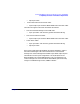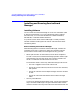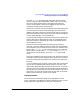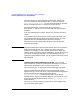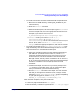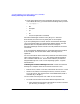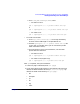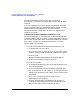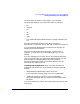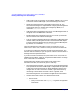ServiceGuard Manager Version A.03.00 Release Notes, Third Edition, September 2003
ServiceGuard Manager Version A.03.00 Release Notes, Third Edition
Installing and Running ServiceGuard Manager
Chapter 1 27
2. From </SGM_ROM>/SGManager/LINUX, enter:
— For Red Hat Linux:
rpm -i sgmanager-A.03.00-1.product.redhat.i386.rpm
or
rpm -i sgmanager-A.03.00.01-1.product.redhat.i386.rpm
— For SuSE Linux:
rpm -i sgmanager-A.03.00.01-1.product.suse.i386.rpm
• To install from the web:
1. Go to http://www.software.hp.com Click High Availability.
Click ServiceGuard Manager in the alphabetical list.
2. Savethesgmanager-A.03.00-1.product.redhat.i386.rpm file
to your disk. (To save disk space, you can remove the rpm file
when installation is done.)
3. From the directory where you saved the file, run the install
process with this command:
— For Red Hat Linux:
rpm -i sgmanager-A.03.00-1.product.redhat.i386.rpm
— For SuSE Linux (English only):
rpm -i sgmanager-A.03.00-1.product.suse.i386.rpm
After rpm completes, verify the installation:
1. Is the man page is installed? (Enter: man sgmgr)
2. Are all the program file directories in the installation directory? By
default, the Red Hat default directory is /usr/local/sgmgr/. By
default, the SuSE install directory is /opt/sgmgr/.
• bin
• examples
• jre
• lib
• log
• users