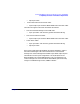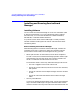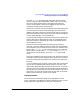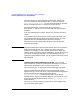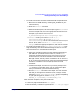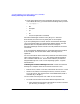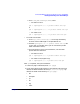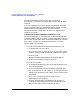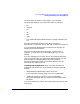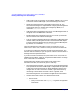ServiceGuard Manager Version A.03.00 Release Notes, Third Edition, September 2003
ServiceGuard Manager Version A.03.00 Release Notes, Third Edition
Installing and Running ServiceGuard Manager
Chapter 126
3. Are all the program files in the installation directory? If you install
in the default directory, you should see the following when you enter
ll /opt/sgmgr/* :
• bin
• examples
• jre
• lib
• OV (if HP OpenView is installed)
ServiceGuard Manager installs its own JRE (Java™ Runtime
Environment) and cannot use any other JRE on the computer.
If you are updating from an earlier version of ServiceGuard Manager,
your user preference files are replaced with default settings. The new
preference files are compatible with architecture changes in
ServiceGuard Manger Version A.03.00. Your old preferences cannot be
carried over.
If you have Network Node Manager or OpenView Operations installed
on this computer, also see the section below, Installing with HP
OpenView.
For more information about installation procedures and related issues,
refer to the man page for swinstall. Also see the manual Managing
HP-UX Software with SD-UX , which can be viewed or printed from
http://www.docs.hp.com -> HP-UX 11.0 Operating System -> System
Administration.
Installing ServiceGuard Manager on Linux Install ServiceGuard
Manager on a computer that has one of these versions of Linux:
• Red Hat Linux, version 7.1 or later, with kernel version 2.4.2 or later.
• SuSE Linux, SLES (Linux Enterprise Server), version 8, United
Linux version 1.0, with kernel version 2.4.19-64GB-SMP. (SuSE is
available only in English.)
You can install from two places: from a disk or from a browser
• To install from the ServiceGuard Distributed Components CD:
1. Insert the disk and mount the CD-ROM drive. Choose a name for
your directory, for example </SGM_ROM>.