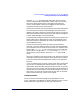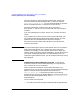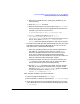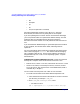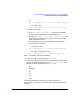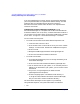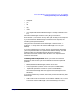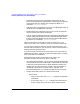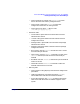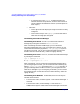ServiceGuard Manager Version A.03.00 Release Notes, Second Edition, June 2003
ServiceGuard Manager Version A.03.00 Release Notes, Second Edition
Installing and Running ServiceGuard Manager
Chapter 1 23
1. Mount the CD-ROM directory, choosing /SD_CDROM for your
mount directory.
2. Enter the swinstall command.
3. When the window opens, set Source Depot Type to: LocalCDROM.
For Source Depot Path, fill in the appropriate release name. For
example, if you have HP-UX 11.11, use:
SD_CDROM/SGManager/HP-UX/11.11/sgmanager.depot
4. swinstall allows you to select: B8325BA A.03.00
ServiceGuard Manager or B8325BA A.03.00.01
ServiceGuard Manager for HP-UX 11.00 and HP-UX 11.11. (For
HP-UX 11.22, select B8325BA A.02.01 ServiceGuard
Manager). Select the appropriate platform, then start the install.
• To install from the web, go to http://www.software.hp.com. Click High
Availability, then ServiceGuard Manager for HP-UX. Fill out the
information form. A download window opens.
1. Select your operating system from the “Software Specification”
pull-down list. (To see the version of HP-UX, use the uname
command.) Available versions are HP-UX 11.00, 11.11, and
11.22. The 11.22 build will install ServiceGuard Manager
A.02.01, the only version available for 11.22. The 11.0 and 11.11
build will install ServiceGuard Manager A.03.00.
2. Download the depot, and store it on your disk, perhaps in the
/tmp directory. To save disk space, you can remove this depot
from your disk when you have finished installing.
3. Run the swinstall command on this depot. The user interface
will lead you through the installation (mark, analyze, install).
Select the B8325BA ServiceGuard Manager product. Depending
on your operating system, choose B8325BA_11.00,
B8325BA_11.11, or B8325BA_11.22.
After swinstall completes, verify the installation:
1. Is the man page installed? (Enter: man sgmgr)
2. Was the directory created for log files? (Enter: ll /var/opt/sgmgr)
3. Are all the program files in the installation directory? If you install
in the default directory, you should see the following when you enter
ll /opt/sgmgr/* :