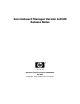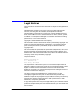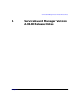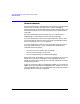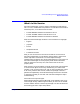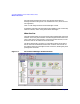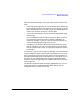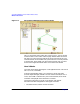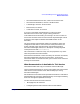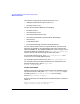ServiceGuard Manager Version A.03.00 Release Notes, December 2002
ServiceGuard Manager Version A.03.00 Release Notes
What’s in this Version
Chapter 1 7
With ServiceGuard Manager, you see your ServiceGuard clusters three
ways.
• In the map on the right pane, you can see configuration relationships
by the position of objects in the diagram. You can see status from the
colors and symbols. You can also get a small text message about the
status if you pause the mouse over a cluster object.
• In the tree on the left pane, you can see cluster relationships listed
hierarchically.
You can navigate through the map by clicking an object in the tree.
The map pane will show information relevant to the object you
clicked. For example, if you click a node, you see that node only, its
cluster, and the packages configured to run on it.
• In Properties, you see more detailed information about any cluster,
node, or package on your map. To open Properties, select an object,
then go to the the menu on top. Or right-click an object and use the
pop-up menu.
You can save a record of your clusters. For example, you could document
a newly configured cluster. If that cluster has problems later, you could
easily compare the original and current states. Launch two sessions of
ServiceGuard Manager. Open the saved file in one, and connect “live” in
the other. You can navigate both maps, and open equivalent property
sheets for comparisons. Messages in the SNMP Events Browser are not
saved in.sgm files.
The following screenshot shows the cluster highlighted in Fig. 1.1. The
session was saved as screenshotNoir.sgm. When opened, the user
navigated to the star cluster for this view.