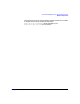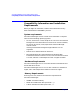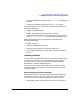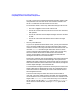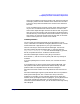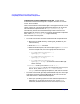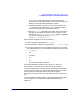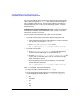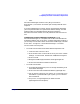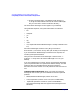ServiceGuard Manager Version A.03.00 Release Notes, December 2002
ServiceGuard Manager Version A.03.00 Release Notes
Compatibility Information and Installation Requirements
Chapter 1 15
If the user is logged in to the server node as root, the server node will
also display certain common administrative commands in the menu.
The server relays these commands to the clusters in the session for
the users.
If you are updating from an earlier version, think about permissions
on your HP-UX nodes with ServiceGuard Version A.11.13 or later,
with Cluster Object Manager Version A.01.03.01 or later. Any person
who can log in to that node as root may be able to do administrative
commands on anycluster objects on that node’s subnets. If you do not
want access, you can limit the root logins on that node, or limit that
node’s access to particular clusters on its subnets.
Installing Software
You can install ServiceGuard Manager on three platforms: HP-UX,
Linux, or Windows. The methods are slightly different for each. Use the
section below that is appropriate for your type of installation.
There are two ways to install ServiceGuard Manager: from the HP
ServiceGuard Distributed Components disk, or from this web site:
http://www.software.hp.com. You can choose the English, Japanese,
Korean, Simplified Chinese or Traditional Chinese version.
ServiceGuard Manager installs its own JRE (Java Runtime
Environment™), and can not use any other JRE that may already be
installed.
If you are updating from an earlier version, first uninstall the earlier
version.
If you update from an earlier version of ServiceGuard Manager, your
user preference files will be replaced with default settings. The new
preference files are compatible with architecture changes in
ServiceGuard Version A.03.00. Your old preferences cannot be carried
over.
ServiceGuard Manager supports system default colors for all platforms.
Most system settings work, but a custom color setup could cause
problems. For example, you may see what seems to be an empty box.
However, when you drag the mouse to highlight it, you may discover that
your system is displaying white font on a white background. If you
restore the system to default colors, you will be able to see things as they
were designed.