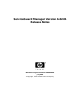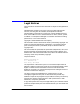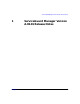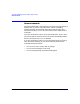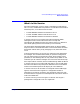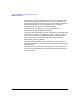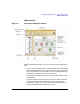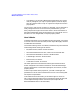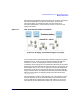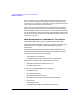ServiceGuard Manager Version A.02.01 Release Notes, July 2002
ServiceGuard Manager Version A.02.01 Release Notes
What’s in this Version
Chapter 18
• In Properties, you see more detailed information about any cluster,
node, or package on your map. To open Properties, select an object,
then go to the the menu on top. Or right-click an object and use the
pop-up menu.
You can save a record of your clusters. For example, you can document a
newly configured cluster. If that cluster has problems later, you can
easily compare the original and current states: Launch two sessions of
ServiceGuard Manager. Open the saved file in one, and connect “live” in
the other. You can navigate both, and open property sheets.
How it Works
To gather information or to issue administration commands, you connect
to a server. The server has the COM (Cluster Object Manager), software
included with ServiceGuard.
You tell the COM to go out on its subnets, and discover any ServiceGuard
nodes configured for these types of clusters:
• MC/ServiceGuard, Version A.10.10 and later
• ServiceGuard Extension for RAC, Version A.11.14.01 and later
• ServiceGuard OPS Edition, Version A.11.08 and later
• LockManager, Version A.11.02 and later
• MetroCluster, all versions
• Continental Clusters, all versions
The COM queries the ServiceGuard nodes to get information about
cluster configuration and status information. ServiceGuard Manager
uses this information to create the map diagram, the tree list, and the
property sheets.
To see a map and the cluster properties, you need a valid logon and
password for a server with ServiceGuard A.11.12 or later. Viewing does
not require root permission.
To do administrative commands, you do need to login as root on an
HP-UX server with ServiceGuard A.11.13 (with the latest patches) and
Cluster Object Manager Version A.01.03.01. (See "Required and
Recommended Patches” in this document.)