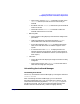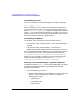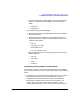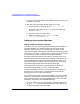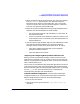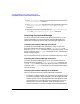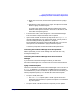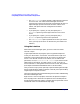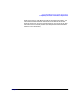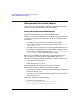ServiceGuard Manager Version A.02.01 Release Notes, July 2002
ServiceGuard Manager Version A.02.01 Release Notes
Compatibility Information and Installation Requirements
Chapter 1 27
1. Right-click on the icon, then choose Properties from the popup
menu.
2. Add options to the command in “Target.” The options are listed
below in sgmgr Command Syntax.
It is best to put quotes around command and file path names;
Windows allows spaces and other characters in directories, and
that could cause parsing errors.
• From the Start menu, select Programs -> ServiceGuard Manager.
This launches the simple command, with no options.
• Open a DOS window. At the DOS prompt, enter the SGMgrDOS.exe
command. Depending on your system path setup, you may have to
enter the SGMgr directory (by default C:\Program
Files\Hewlett-Packard\ServiceGuard Manager\bin). You can also
enter options, as listed below in sgmgr Command Syntax.
It is best to put quotes around command and file path names.
Launching ServiceGuard Manager from HP OpenView
Within OpenView, you can launch SGMgr from the menu bar or by
clicking the SGMgr icon.
Launching ServiceGuard Manager from ServiceControl
Manager
If you have ServiceControl Manager installed, you will find a
ServiceGuard Manager tool. Click this tool icon to launch the interface.
sgmgr Command Syntax
The basic command to launch ServiceGuard Manager in Linux orHP-UX
is sgmgr. In Windows, it is SGMgr.exe or SGMgrDOS.exe. The options
are listed below. If you do not mention an option with the command, you
will be prompted to specify it in a window after the interface opens.
• To open a saved (static) file:
— The -f <filename> option opens a saved .sgm file. Enter the
pathname of the saved file, in quotes. This option is notused with
any other options.
• To open a server connection and see a map that you can update: