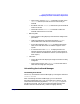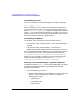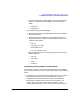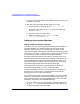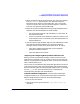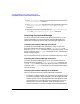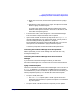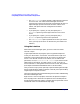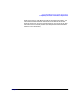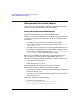ServiceGuard Manager Version A.02.01 Release Notes, July 2002
ServiceGuard Manager Version A.02.01 Release Notes
Compatibility Information and Installation Requirements
Chapter 126
3. Go to /opt/sgmgr/OV and untar the configurations files in with the
tar -xvf ito-ux.tar command.
4. Go to /opt/OV/bin/OpC and upload the new configuration with the
opccfgupld -replace -subentity /opt/sgmgr/OV/SGOpC
command.
5. Stop and restart the ITO package with the /opt/OV/bin/OpC/opcsv
-stop and /opt/OV/bin/OpC/opcsv -start commands.
Launching ServiceGuard Manager
You can starting ServiceGuard Manager directly from HP-UX, Linux,
and from Windows. You can also start ServiceGuard Manager from
within the HP OpenView and ServiceControl Manager applications.
Launching ServiceGuard Manager from HP-UX
To launch ServiceGuard Manager, standalone, in HP-UX, go to the
ServiceGuard Manager directory (by default, /opt/sgmgr/bin) and
enter the sgmgr or ./sgmgr command, plus any options you want. To see
the full command, enter man sgmgr. The options are also listed below in
sgmgr Command Syntax.
You can also create a script or alias that includes the options you want.
Launching ServiceGuard Manager from Linux
To launch ServiceGuard Manager in Linux, go to the ServiceGuard
Manager directory (by default, /usr/local/sgmgr/bin) and enter the
sgmgr or ./sgmgr command, plus any options you want. To see the full
command, enter man sgmgr. The options are also listed below in sgmgr
Command Syntax
Launching ServiceGuard Manager from Windows
Here are 3 ways to launch ServiceGuard Manager in Windows:
• By default, a SGMgr shortcut icon is placed on your desktop. Click it
to launch the program. When installed, it has the simple command
without options. You will be prompted to enter the options once the
program opens. You can modify the icon’s properties to use any of
these options: your name, password, server to connect to, and
clusters to discover. If you want to modify it follow the steps below: