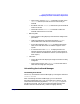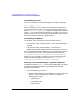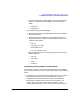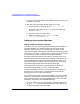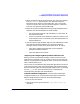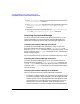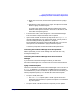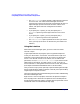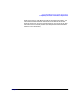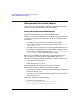ServiceGuard Manager Version A.02.01 Release Notes, July 2002
ServiceGuard Manager Version A.02.01 Release Notes
Compatibility Information and Installation Requirements
Chapter 1 25
2. When naming the package, choose one that your users will recognize,
such as Clus3Srvr. The first time a user opens ServiceGuard
Manager they will see the Connect dialog box. They can type this
name in for Server. After that, the name will appear in a list every
time that user opens ServiceGuard Manager.
3. Make only these two modifications to the package configuration file
template, and leave the defaults for the other fields:
• List the package nodes. For high-availability, it is best to list all
the nodes in the cluster.
• For the run and halt scripts pathname, specify the control script
name and path for the run and halt script. (The default path is in
the documentation.)
4. Open the control script template. Make just two modifications. These
will allow the connection between your client (ServiceGuard
Manager station) and the server (ServiceGuard A.11.12 cluster):
• Insert the IP address associated with your package (the
package’s relocatable address).
• Insert the address of the subnet.
Assigning and Configuring New OpenView OVO/ITO Tools
When you install ServiceGuard Manager, it checks to see if you have
OpenView ITO installed. If you do, it checks to see if you have the tools
listed in “Installing with HP OpenView” above. If you do not have those
tools, it installs them for you.
The ITO tools are installed like other OpenView applications: SD control
scripts place the files on the system and register both the back end and
the front end with OpenView. The OpenView configuration is customized
for user opc_adm only. The ITO Administrator is responsible for
assigning access privileges and responsibilities.
To Restore Default Configuration If the ServiceGuard Manager
configuration gets lost or corrupted, follow these steps to restore the
default configuration that came with ServiceGuard Manager:
1. Exit all ITO user sessions.
2. Stop the ITO server process with the /opt/OV/bin/ovstop opc
command.