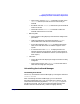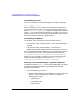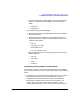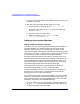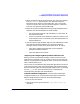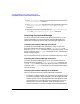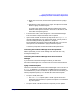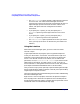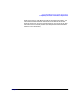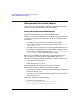ServiceGuard Manager Version A.02.01 Release Notes, July 2002
ServiceGuard Manager Version A.02.01 Release Notes
Compatibility Information and Installation Requirements
Chapter 122
Uninstalling from Linux
On Linux, uninstall ServiceGuard Manger by running this command:
rpm -e sgmgr-A.02.01-1
After uninstalling, you can remove the ServiceGuard Manager logs; if
you are not going to re-install, you can remove the entire directory (by
default, /user/local/sgmanager). If you get a messageabout “unable to
remove ...” you can ignore the ones about error messages. If you are not
going to reinstall, you can remove the preferences that are stored in the
user’s home directory, under the .sgmgr directory.
Uninstalling from Windows
On Windows, there are two ways to uninstall ServiceGuard:
• From the Start menu, choose Programs -> ServiceGuard Manager ->
Uninstall.
• From the Start menu, choose Settings -> Control Panel ->
Add/Remove Programs. Select ServiceGuard Manager from the list.
After uninstalling ServiceGuard Manager, you can delete the log files; if
you are not going to re-install, you can remove the entire directory:
C:\Program Files\Hewlett-Packard\ServiceGuard Manager\log
folder. If you are not going to re-install, you can also remove the user
preferences folder. By default, preferences are in: C:\Program
Files\Hewlett-Packard\ServiceGuard manager\users
Removing a ServiceGuard Manager - OpenView Integration
In addition to doing the swremove of ServiceGuard Manager, you need to
manually do the following things if you integrated ServiceGuard
Manager into OpenView.
• If you have NNM only (not ITO):
1. Remove event templates: Go to the NNM or ITO menu and select
Options -> Event Configuration. From the list, delete the
following event groups:
— hpEMSTraps
— hpmcMgmt Traps
— hpmcSGTraps