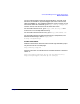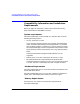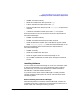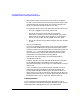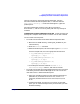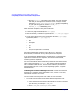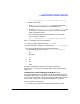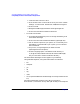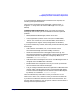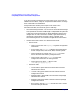ServiceGuard Manager Version A.02.01 Release Notes, July 2002
ServiceGuard Manager Version A.02.01 Release Notes
Compatibility Information and Installation Requirements
Chapter 118
1. Insert the disk in the PC’s drive
2. Click the Start menu in lower left corner of your screen. Choose
Settings -> Control Panel. Double-click Add/Remove Programs.
3. Click on Install.
4. Navigate to SGManager\Windows. Select sgmanager.exe.
5. Click Finish and follow installation directions.
• To install from the web:
1. Go to http://www.software.hp.com. Click High Availability, then
ServiceGuard Manager.
2. Click on the link under Download Software (sgmanager.exe).
3. You can store the zip file on your system, or run it directly from
the website. If you download to your system, you can remove it
after installation.
4. On your PC, run sgmanager.exe (or double-click the
sgmamager.exe file in Explorer).
5. Choose a language option. The default install directory is:
C:\Program Files\Hewlett-Packard\ServiceGuard Manager\
but you can choose a custom installation directory.
The ServiceGuard Manager icon will appear on your desktop.
Using Windows Explorer, verify that these folders are installed:
• bin
• examples
• jre
• lib
• log
• users
• OV (if OpenView Network Node Manager is already installed on the
PC)
ServiceGuard Manager installs its own JRE (Java Runtime
Environment™) and cannot use any other JRE already on the computer.