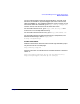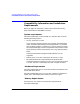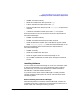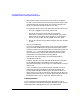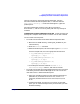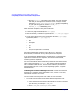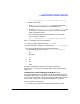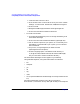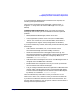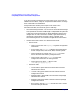ServiceGuard Manager Version A.02.01 Release Notes, July 2002
ServiceGuard Manager Version A.02.01 Release Notes
Compatibility Information and Installation Requirements
Chapter 116
3. Run the swinstall command on this depot. The user interface
will lead you through the installation (mark, analyze, install).
Select the B8325BA ServiceGuard Manager product. Depending
on your operating system, choose B8325BA_11.00,
B8325BA_11.11, or B8325BA_11.22.
After swinstall completes, verify the installation:
1. Is the man page installed? (Enter: man sgmgr)
2. Was the directory created for log files? (Enter: ll /var/opt/sgmgr)
3. Are all the program files in the installation direction, /opt/sgmgr/
by default? (Enter: ll /opt/sgmgr/*)
• bin
• examples
• jre
• lib
• OV (if HP OpenView is installed)
ServiceGuard Manager installs its own JRE (Java™ Runtime
Environment ) and cannot use any other JRE on the computer.
If you have Network Node Manager, IT/Operations, or Vantage Point
Operations installed on this computer, also see the section below,
Installing with HP OpenView.
For more information about installation procedures and related issues,
refer to the man page for swinstall. Also see the manual Managing
HP-UX Software with SD-UX , which can be viewed or printed from
http://www.docs.hp.com -> HP-UX 11.0 Operating System -> System
Administration.
Installing ServiceGuard Manager on Linux Install ServiceGuard
Manager on a computer that has Red Hat Linux, version 7.1 or later,
with kernel version 2.4.2 or later.
You can install from two places: from a disk or from a browser
• To install from the ServiceGuard Distributed Components CD:
1. Insert the disk and mount the CD-ROM drive. Choose a name for
your directory, for example </SGM_ROM>.
2. From </SGM_ROM>/SGManager/LINUX, enter: