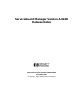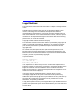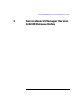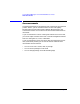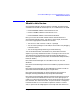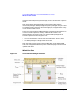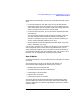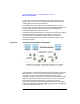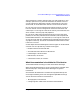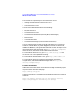ServiceGuard Manager Version A.02.00 Release Notes, June 2002
Chapter 1 7
ServiceGuard Manager Version A.02.00 Release Notes
What’s in this Version
With ServiceGuard Manager, you see your ServiceGuard clusters three
ways.
• In the map diagram on the right pane, you can see configuration
relationships by the position of objects. You can see status from the
colors and symbols. You can also get a small text message about the
status if you pause the mouse over a cluster object.
• In the tree on the left pane, you can see cluster relationships listed
hierarchically.
You can navigate through the map by clicking an object in the tree.
The map pane will show information relevant to the object you
clicked. For example, if you click a node, you see that node only, its
cluster, and the packages configured to run on it.
• Open Properties to see more detailed information about any cluster,
node, or package on your map.
You can save a record of your clusters. For example, you can document a
newly configured cluster. If that cluster has problems later, you can
easily compare the original and current states. Launch two sessions of
ServiceGuard Manager. Open the saved file in one, and connect “live” in
the other. You can navigate both, and open property sheets.
How it Works
To gather information or to issue administration commands, you connect
to a server.
You tell the server to go out on its subnets, and discover any
ServiceGuard nodes configured for these types of clusters:
• MC/ServiceGuard A.10.10 and later
• ServiceGuard OPS Edition A.11.08 and later
• LockManager A.11.02 and later
• MetroCluster, all versions
• Continental Clusters, all versions
The server queries the ServiceGuard nodes to get information about
cluster configuration and status information. ServiceGuard Manager
uses this information to create the map diagram, the tree list, and the
property sheets.