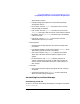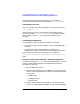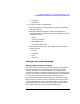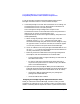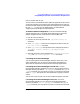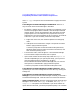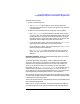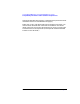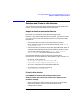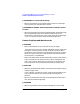ServiceGuard Manager Version A.02.00 Release Notes, June 2002
Chapter 1 27
ServiceGuard Manager Version A.02.00 Release Notes
Compatibility Information and Installation Requirements
after the interface opens.
• To open a saved (static) file:
— The -f <filename> option opens a saved .sgm file. Enter the
pathname of the saved file, in quotes. This option is not used with
any other options.
• To open a server connection and see a map that you can update:
— The -s <servername> option specifies a node with ServiceGuard
A.11.12 or later. Your ServiceGuard Manager session will connect
to ServiceGuard on this node. ServiceGuard will start an Object
Manager process to discover the other clusters on its subnet, and
report back their configuration and status information.
— If you specify the -s option, you may also specify the -l <username>
option to give the logon name of a user on that server.
— If you specify the -l option, youmayalso specify the -p<password>
option to give that user’s password.
— The -c <clustername> option specifies the clusters you want to
see in your map. (The server can discover only the nodes on its
subnets.)
Using the Interface When ServiceGuard Manager opens, you have a
chance to choose Connect or Open.
To get acquainted with the program, Open a supplied Example file.
To see your own clusters, use Connect. You need to have a logon for a
node that is running ServiceGuard A.11.12 or later. This will be your
server. It can discover clusters on its subnets, if it has node access
permission, as root, in cmclnodelist or .rhosts. If you want to also do
administrative commands, you need to log on, as root, to an HP-UX
server node that is running ServiceGuard A.11.13 or later, with patches.
(See "Required and Recommended Patches” in this document.)
Once you have a map in place, open Help. Open the Getting Started topic
from the Help window’s Table of Contents in the left pane. Open the Map
Legend topic to interpret the colors.
There are Help topics about troubleshooting clusters and troubleshooting
ServiceGuard Manager itself.
Right click on a tree or map object, and choose “Properties of <object>”
from the popup menu. Each tab in Properties has its own Help button.