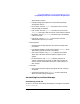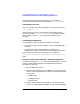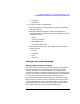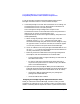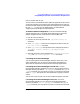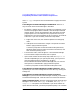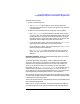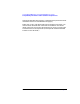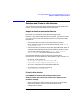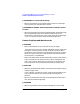ServiceGuard Manager Version A.02.00 Release Notes, June 2002
Chapter 1 25
ServiceGuard Manager Version A.02.00 Release Notes
Compatibility Information and Installation Requirements
tools, it installs them for you.
The ITO tools are installed like other OpenView applications: SD control
scripts place the files on the system and register both the back end and
the front end with OpenView. The OpenView configuration is customized
for user opc_adm only. The ITO Administrator is responsible for
assigning access privileges and responsibilities.
To Restore Default Configuration If the ServiceGuard Manager
configuration gets lost or corrupted, follow these steps to restore the
default configuration that came with ServiceGuard Manager:
1. Exit all ITO user sessions.
2. Stop the ITO server process with the /opt/OV/bin/ovstop opc
command.
3. Go to /opt/sgmgr/OV and untar the configurations files in with the
tar -xvf ito-ux.tar command.
4. Go to /opt/OV/bin/OpC and upload the new configuration with the
opccfgupld -replace -subentity /opt/sgmgr/OV/SGOpC
command.
5. Stop and restart the ITO package with the /opt/OV/bin/OpC/opcsv
-stop and /opt/OV/bin/OpC/opcsv -start commands.
Launching ServiceGuard Manager
You can starting ServiceGuard Manager directly from HP-UX, Linux,
and from Windows. You can also start ServiceGuard Manager from
within the HP OpenView and ServiceControl Manager applications.
Launching ServiceGuard Manager from HP-UX To launch
ServiceGuard Manager, standalone, in HP-UX, go to the ServiceGuard
Manager directory (by default, /opt/sgmgr/bin) and enter the sgmgr or
./sgmgr command, plus any options you want. To see the full command,
enter man sgmgr. The options are also listed below in sgmgr Command
Syntax.
You can also create a script or alias that includes the options you want.
Launching ServiceGuard Manager from Linux To launch
ServiceGuard Manager in Linux, go to the ServiceGuard Manager
directory (by default, /usr/local/sgmgr/bin) and enter the sgmgr or
./sgmgr command, plus any options you want. To see the full command,