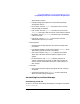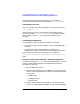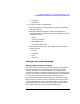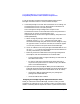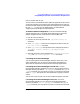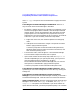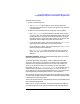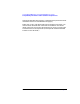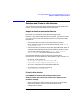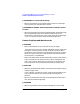ServiceGuard Manager Version A.02.00 Release Notes, June 2002
22 Chapter1
ServiceGuard Manager Version A.02.00 Release Notes
Compatibility Information and Installation Requirements
After uninstalling ServiceGuard Manager, you can remove the
ServiceGuard Manager log directory (by default, /var/opt/sgmgr/).
Uninstalling from Linux
On Linux, uninstall ServiceGuard Manger by running this command:
rpm -e sgmgr-A.02.00-1
After uninstalling, you can remove the ServiceGuard Manager log
directory (by default, /user/local/sgmanager). If you get a message
about “unable to remove ...” you can ignore the ones about error
messages.
Uninstalling from Windows
On Windows, there are two ways to uninstall ServiceGuard:
• From the Start menu, choose Programs -> ServiceGuard Manager ->
Uninstall.
• From the Start menu, choose Settings -> Control Panel ->
Add/Remove Programs. Select ServiceGuard Manager from the list.
After uninstalling ServiceGuard Manager, you can delete the
C:\Program Files\Hewlett-Packard\ServiceGuard Manager\log
folder.
Removing a ServiceGuard Manager - OpenView Integration
In addition to doing the swremove of ServiceGuard Manager, you need to
manually do the following things if you integrated ServiceGuard
Manager into OpenView.
• If you have NNM only (not ITO):
1. Remove event templates: Go to the NNM or ITO menu and select
Options -> Event Configuration. From the list, delete the following
event groups:
— hpEMSTraps
— hpmcMgmt Traps
— hpmcSGTraps
2. Remove SGMgr MIBs: Go to the NNM or ITO menu and select
Options -> Load/Unload MIBs:SNMP. Unload the following MIBs: