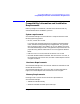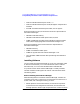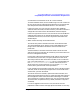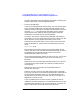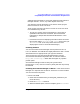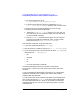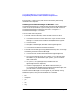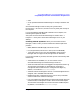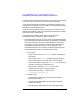ServiceGuard Manager Version A.02.00 Release Notes, June 2002
18 Chapter1
ServiceGuard Manager Version A.02.00 Release Notes
Compatibility Information and Installation Requirements
Environment™ version 1.3.1) and cannot use another JRE already
installed on the computer.
Installing ServiceGuard Manager on Windows Install
ServiceGuard Manager on a computer that has Microsoft Windows 2000
or NT 4.0 (or later) installed. If you currently have an older version of
ServiceGuard Manager, uninstall it first: Start -> Programs ->
ServiceGuard Manager -> Uninstall.
You can install from two places:
• To install from the CD-ROM, insert the disk in the PC’s drive:
1. Click the Start menu in lower left corner of your screen. Choose
Settings -> Control Panel. Double-click Add/Remove Programs.
2. Click on Install.
3. Navigate to SGManager\Windows. Select sgmanager.exe.
4. Click Finish and follow installation directions.
• To install from the web, go to http://www.software.hp.com. Click High
Availability, then ServiceGuard Manager.
1. Click on the link under Download Software (sgmanager.exe).
2. You can store the zip file on your system, or run it directly from
the website. If you download to your system, you can remove it
after installation.
3. On your PC, run sgmanager.exe (or double-click the
sgmamager.exe file in Explorer).
4. Choose a language option. The default install directory is:
C:\Program Files\Hewlett-Packard\ServiceGuard Manager\ but
you can choose a custom installation directory.
The ServiceGuard Manager icon will appear on your desktop. Using
Windows Explorer, verify that these folders are installed:
• bin
• examples
• jre
• lib
• log