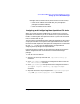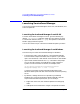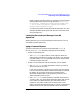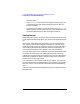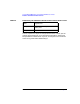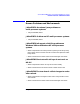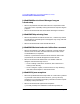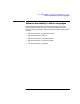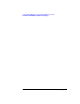ServiceGuard Manager Version A.01.00 Release Notes, December 2000
22 Chapter1
ServiceGuard Manager Version A.01.00 Release Notes
Launching ServiceGuard Manager
interface opens.
— The -l <username> option specifies the logon name of the user. If it
is not specified, the user will be prompted to enter it after the
program launches.
— If you specify the -l option, you may also specifythe -p <password>
option to specify the user’s password. If it is not specified, the user
will be prompted to enter it after the program launches.
Getting Started
When the interface opens, you have a chance to choose Connect or Open.
To get acquainted with the program, you can open the supplied Example
file.
Once you are comfortable with the interface, you can Connect to your
own clusters to see current configuration and status. Use Open to see
saved files of your cluster, for example to compare a current map with a
map saved for benchmark documentation. When troubleshooting, you
can save a file and send it to HP support or your own consultants.
Once you have a map in place, open Help. From the Help window’s Table
of Contents in the left pane, open Getting Started. Look at the Map
Legend topic to interpret the colors, Right click on a Tree or Map object,
and choose “Properties of <object>” from the popup menu. Each tab in
Properties has its own Help button.
It is a good idea to save a record of each of your clusters. This will help
you plan maintenance and modifications. It will acquaint new operators
with your setup. It can be used as a benchmark when troubleshooting
later.
There are Help topics about troubleshooting clusters and ServiceGuard
Manager itself.