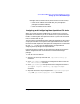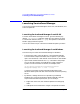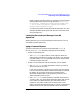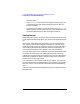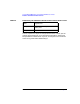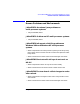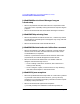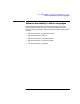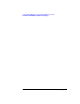ServiceGuard Manager Version A.01.00 Release Notes, December 2000
Chapter 1 21
ServiceGuard Manager Version A.01.00 Release Notes
Launching ServiceGuard Manager
below in sgmgr Command Syntax. For example, to open the saved
example file 4clusters.sgm, the target should say: “C:\Program
Files\Hewlett Packard\ServiceGuard Manager\SGMgr.exe”
-f “C:\Program Files\Hewlett Packard\ServiceGuard
Manager\examples\4clusters.sgm”
It is best to put quotes around commands and file paths, as in this
example. Windows allows spaces and other characters that could
cause parsing errors.
Launching ServiceGuard Manager from HP
OpenView
Within OpenView, you can launch SGMgr from the menu bar. You can
also double-click the SGMgr icon.
sgmgr Command Syntax
The basic command to launch ServiceGuard Manager is sgmgr in
HP-UX, and SGMgr.exe in Windows. These options are available:
• To open a saved (static) file:
— The -f <filename> option opens a saved (.sgm) file. Enter the
pathname of the saved file, in quotes. This option is not used with
any other options. If it is not specified, the user can choose to enter
it after the program launches.
• To open a server connection and see a map that you can update:
— The -c <clustername> option specifies the clusters you want to
discover and see in your map.
If you want to use the -c option to limit clusters, you must specify
it in the command line before ServiceGuard Manager is launched.
By default, all the clusters on the server’s subnets will be
discovered and displayed. Limiting discovery saves time and
makes the display easier to read.
— The -s <servername> option specifies a node with ServiceGuard
A.11.12 or later. Your ServiceGuard Manager session will connect
to this node. The Object Manager, part of the ServiceGuard
software on that node, will discover the other clusters on its
subnet, and report the information back. If aserver is not specified
before launch, the user will be prompted to enter one after the