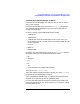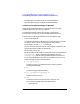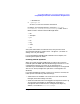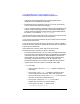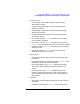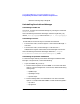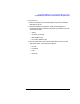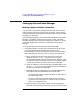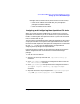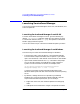ServiceGuard Manager Version A.01.00 Release Notes, December 2000
20 Chapter1
ServiceGuard Manager Version A.01.00 Release Notes
Launching ServiceGuard Manager
Launching ServiceGuard Manager
You can launch ServiceGuard Manager from HP-UX, from Windows, and
from HP OpenView.
Launching ServiceGuard Manager from HP-UX
To launch ServiceGuard manager in HP-UX, go to the directory (by
default, /opt/sgmgr/bin) and enter sgmgr plus any options you want.
To see the full command, enter man sgmgr. The options are also listed
below in sgmgr Command Syntax.
You can also create a script or alias that includes the options you want.
Launching ServiceGuard Manager from Windows
Here are 3 ways to launch ServiceGuard Manager in Windows:
• From the Start menu, select Programs -> ServiceGuard Manager.
This launches the simple command, with no options. If you want to
open a live connection, it will discover all the clusters on the subnets.
• Open a DOS window and enter the SGMgr command at the prompt.
You can also enter options, as listed below in sgmgr Command
Syntax. To limit the clusters to discover, for example, enter:
“C:\Program Files\Hewlett Packard\ServiceGuard
Manager\bin\SGMgr.exe” -c clus2 -c clus3
It is best to put quotes around command and file path names;
Windows allows spaces and other characters that could cause parsing
errors.
• By default, a SGMgr shortcut icon is placed on your desktop.
Double-click it to launch the program. When installed, it has the
simple command without options, but you can modify it:
1. Right-click on the icon, then choose Properties from the popup
menu.
2. Add options to the command in “Target.” The options are listed