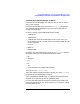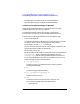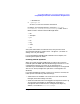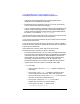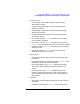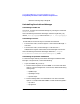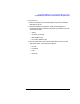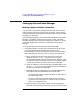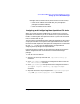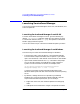ServiceGuard Manager Version A.01.00 Release Notes, December 2000
Chapter 1 19
ServiceGuard Manager Version A.01.00 Release Notes
Setting up ServiceGuard Manager
Manager station) and the server (ServiceGuard A.11.12 cluster):
• Insert the IP address associated with your package (the
package’s relocatable address).
• Insert the address of the subnet.
Assigning and Configuring New OpenView ITO tools
When you install ServiceGuard Manager, it checks to see if you have
OpenView ITO installed. If you do, it checks to see if you have the tools
listed in “Installing with HP OpenView” above. If you do not have those
tools, it installs them for you.
The ITO tools are installed like other OpenView applications: SD control
scripts place the files on the system and register both the back end and
the front end with OpenView. The OpenView configuration is customized
for user opc_adm only. The ITO Administrator is responsible for
assigning access privileges and responsibilities.
Follow these steps to replace current OpenView configuration with the
default configuration that came with the ServiceGuard Manager
package:
1. Exit all ITO user sessions.
2. Stop the ITO server process with the /opt/OV/bin/ovstop opc
command.
3. Go to /opt/sgmgr/OV and untar the configurations files in with the
tar -xvf ito-ux.tar command.
4. Go to /opt/OV/bin/OpC and upload the new configuration with the
opccfgupld -replace -subentity /opt/sgmgr/OV/SGOpC
command.
5. Stop and restart the ITO package with the /opt/OV/bin/OpC/opcsv
-stop and /opt/OV/bin/OpC/opcsv -start commands.