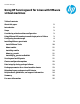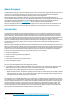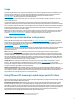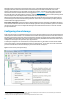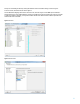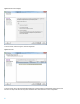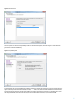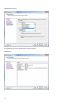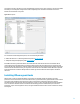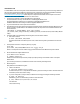Using HP Serviceguard for Linux with VMware virtual machines - Technical white paper
9
Click Finish on this step. This takes you to the Virtual Machine Properties screen, shown in figure 10. For the newly added
hard disk you can see Physical is being selected under Compatibility mode. This allows virtual disks to be shared
between virtual machines on any server.
Figure 10. VM Properties
For more details on SAN configuration options, refer to the following documents:
• VMware Infrastructure 3.x, HP StorageWorks best practices (see document 8)
• SAN system design and deployment guide (see document 5)
If the RDM is successful, you should be able to see the disks when the virtual machine is booted. You should be able to
create volume groups using these disks as you would on physical servers. After the volume groups are created, you may
have to halt and restart the cluster to make them visible on all nodes. If the volume groups are still not visible on the virtual
machine even after the cluster restarts, you may have to reboot the ESX server. Remember that the VMs must be powered
down before ESX server is rebooted. Always make sure that the vgs command returns the same output on all nodes of
the cluster.
Installing VMware guest tools
VMware Tools is a suite of utilities that VMware recommends to be installed, though not mandatory, for better
performance of the virtual machine. It has several device drivers, synchronizes time on guests with that of host and does
many other tasks. The VMware Tools service starts when a virtual machine is booted and share many required
information between guest and host. When Serviceguard is running on a guest, the guest should be running the VMware
Tools. You must also install the vminfo command from HP and the sg_persist command (which is part of the Linux
distribution, not part of Serviceguard for Linux) on the guest. Detailed instructions follow. These commands are used by
Serviceguard.