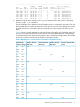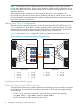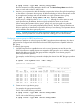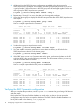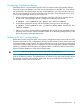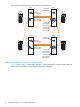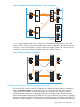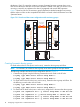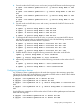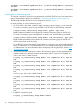HP Serviceguard Metrocluster with EMC SRDF for Linux B.01.00.00
the devices. If an I/O cannot be written to a remote Symmetrix because a remote device or an
RDF link has failed, the data flow to the other Symmetrix is halted in less than one second. Once
mirroring is resumed, any updates to the data is propagated with normal SRDF operation.
Figure 7 shows how the use of consistency groups (depicted as dashed rectangle lines) ensures
that the other two links are also suspended when there is a break in the links between two of the
Symmetrix frames.
Figure 7 2 X 2 node and data center configuration with consistency groups
Node 1
Array
Array
When these links
both go down
These links are suspended
Third Location
(Arbitrator Nodes)
Data Center A
Node 2
Node 5 Node 6
Array
Array
Node 3
Node 4
Pkg C
Pkg DPkg B
Pkg A
Data Center B
Creating Symmetrix device groups
For each node on the R1 side (node1 and node2), create the device groups as follows.
NOTE: It is necessary to create two device groups since device groups do not span frames.
The following examples are based on the configuration shown in Figure 4.
1. Create device groups using the following commands on each node on the R1 side.
# symdg -type RDF1 create <Device Group Name 1>
# symdg -type RDF1 create <Device Group Name 2>
2. For each node on the R2 side (node3 and node4), create the device groups as follows. Do
the following on each node on the R2 side.
# symdg -type RDF2 create <Device Group Name 1>
# symdg -type RDF2 create <Device Group Name 2>
3. For each node on the R1 side (node1 and node2), assign the R1 devices to the device groups.
# symld -sid <Symmetrix ID 1> -g <Device Group Name 1> add dev 00C
# symld -sid <Symmetrix 1> -g <Device Group Name 1> add dev 00D
# symld -sid <Symmetrix ID 2> -g <Device Group Name 2> add dev 010
# symld -sid <Symmetrix ID 2> -g <Device Group Name 2> add dev 011
18 Configuring an application in a Metrocluster solution