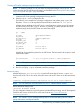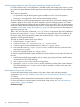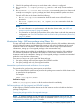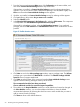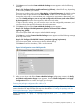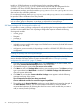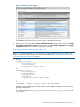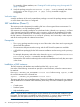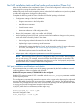Managing Serviceguard Extension for SAP Version A.06.00 for Linux, December 2012
1. From the Serviceguard Manager Main page, click Configuration in the menu toolbar, and
then select Create a Modular Package from the drop down menu.
If Metrocluster is installed, a Create a Modular Package screen for selecting Metrocluster
appears. If you do not want to create a Metrocluster package, click no (default is yes). Click
Next >> and another Create a Modular Package screen appears.
2. If toolkits are installed, a Create a Modular Package screen for selecting toolkits appears.
3. Click yes following the question Do you want to use a toolkit?
4. Select the SGeSAP toolkit.
5. In the Select the SAP Components in the Package table, select the SAP Instances. This component
is incompatible with SAP NetWeaver Operation Resource (enqor).
Optionally for a database package, select the SAP Database Instance. For a combined
package, select both SAP Instances and SAP Database Instance. Other combinations are also
possible.
Figure 15 Toolkit selection screen
6. Click Next >> and in the Select package type window, enter a package name. The Failover
package type is pre-selected and Multi-Node is disabled. The SGeSAP Package with SAP
Instances does not support Multi-Node.
7. Click Next >> at the bottom of the screen and another Create a Modular Package screen
appears with the following messages at the top of the screen:
The recommended modules have been preselected.
Choose additional modules for extra Serviceguard capabilities.
8. The modules in the Required Modules window are set by default and cannot be changed. In
the Select Modules window, you can select additional modules (or clear the default
recommended selections) by selecting the check box next to each module that you want to
add (or remove) from the package.
Click Reset to return to the default selections.
54 Clustering SAP using SGeSAP packages