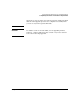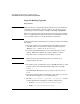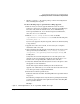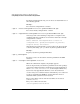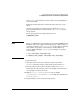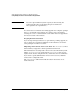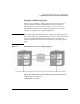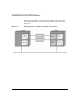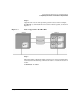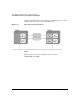HP Serviceguard for Linux Version A.11.16 Release Notes, Third Edition, August 2006
Serviceguard for Linux Version A.11.16 Release Notes
Compatibility Information and Installation Requirements
Chapter 1 33
• SG files: $SGCONF/*: all current package control and configuration
files, including their log files.
Use the following steps to perform the rolling upgrade:
1. Halt the node you want to upgrade. This will cause the node's
packages to start up on an adoptive node. In Serviceguard Manager,
select the node; from the Actions menu, choose Administering
Serviceguard, Halt node. Or, on the Serviceguard command line,
issue the cmhaltnode command.
2. Edit the /etc/rc.config.d/cmcluster file (on SUSE,
/opt/cmcluster/conf/cmcluster.rc) to include the following line:
AUTOSTART_CMCLD = 0
If you need to upgrade only Serviceguard, and not the Linux OS, skip
to step 6 below.
3. Upgrade the node to the new OS, or if necessary, do a complete
installation with a new OS.
4. After completing the OS upgrade or installation for the node, restore
all its previously saved Host files; /root/.rhosts, /etc/hosts,
/etc/profile, /etc/sysconfig/network/scripts/ifcfg*, and
bonding files.
Verify that the network configurations are the same prior to the
upgrade or the new installation. Check the current interface eth0
has the same corresponding Mac address before and after.
5. Verify that all disks and their filesystems are the same prior to this
OS upgrade or new installation.
Check and compare with the disk layout collected before the
upgrade. Use command vgscan to make sure the node with new OS
sees all its previously configured LVM disks.
6. Install the new Serviceguard release.
Follow the instructions under “Installing HP Serviceguard for Linux”
on page 23.
The following examples show only the Serviceguard rpm. Generally
you also need to install the other rpms shown under “Installing HP
Serviceguard for Linux”.
Example:
# rpm -i serviceguard-A.11.16.07-0.product.Redhat.i386.rpm