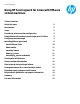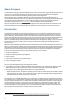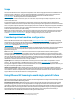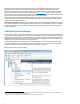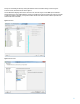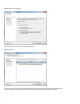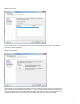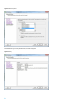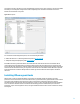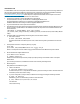Using HP Serviceguard for Linux with VMware virtual machines - Technical white paper
10
Install VMware Tools
To install VMware Tools onto a Linux guest from the Virtual Infrastructure (VI) client, you must be running X-windows on
the host console. The details from VMware on the latest version of vSphere can be found through VMware’s Installing
and Configuring VMware Tools document. The latest edition of the document can be found at
http://www.vmware.com/support/pubs. Below steps are for vSphere Client and Web client of vSphere 4.x & 5.0 and
ESX/ESXi 4.x host. Refer to VMware documentation for other versions.
1. Use the menu command to mount he CD-ROM image on the guest OS
On vSphere/VI Client: Inventory→Virtual Machine →Install/Upgrade VMware Tools
On vSphere Web Client: All Actions icon→Configuration→Install/Upgrade VMware Tools
On VMware Workstation: VM→Manage→Install (or Upgrade) VMware Tools
2. Log in to the Guest VM as root and open a terminal window.
3. Check whether the Linux guest OS has automatically mounted the virtual CD-COM containing the VMware tools (use
mount command to get the details). If the CD-ROM is mounted, the output from mount command would look like
this for the device:
/dev/cdrom on /media/VMware Tools type iso9660
(ro,nosuid,nodev,uhelper=udisks,uid=500,gid=500,iocharset=utf8,mode=0400,dmode=
0500)
4. If virtual CD-COM is not automatically mounted on guest, mount the drive as follows:
a. Run mount command
# mount /dev/cdrom /mnt/cdrom
We have assumed that mount directory exists. If not, create a directory where you would want to mount the
drive.
5. Uncompress the tools file in a temporary directory, say /tmp
# cd /tmp
# tar xvfz /mnt/cdrom/VMwareTools-x.x.x-yyyy.tar.gz
where x.x.x is the product version number and yyyy is the build number of the VMware tools product release
6. Run the installer and configure VMware Tools
# cd vmware-tools-distrib
# ./vmware-install.pl
Follow the instructions and respond to the prompts by script by entering correct details or Enter to accept the
default values.
If you are using vCenter Server, the VMware Tools level on the Summary tab changes to OK.
7. Restart the guest
Verify VMware Tools installation on guest
a. Check for the daemon
# /etc/init.d/vmware-tools status
For ESX versions prior to 4.1, verify the daemon vmware-guestd is running. For ESX 4.1 and later check that
the daemon process vmtoolsd is running.
b. If you are running ESXi 5, verify the vmtoolsd daemon is running by executing the following command:
# pgrep -fl vmtoolsd
Alternatively, you can run the following command to check the status:
# /etc/ vmware-tools/services.sh status
You should see:
vmtoolsd is running