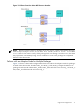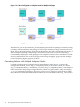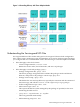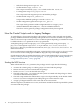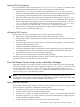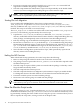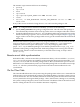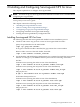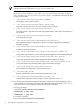Managing Serviceguard NFS for Linux, March 2009
2 Installing and Configuring Serviceguard NFS for Linux
This chapter explains how to configure Serviceguard NFS.
NOTE: You must set up your Serviceguard cluster and make sure NFS server is installed before
configuring Serviceguard NFS.
For instructions on setting up an Serviceguard cluster, see Chapters 5 and 6 of the Managing HP
Serviceguard for Linux user’s guide.
This chapter contains the following sections:
• “Installing Serviceguard NFS for Linux”
• “Before Creating an Serviceguard NFS Package”
• “Configuring a Legacy Serviceguard NFS Package”
• Configuring a Modular Serviceguard NFS Package
• Creating the Serviceguard Binary Configuration File
Installing Serviceguard NFS for Linux
The following describes the Serviceguard NFS Toolkit for Linux installation process.
1. Check for and remove any previous version of Serviceguard NFS for Linux:
Query the rpm database for the NFS Toolkit:
# rpm -qa |grep nfs-toolkit
If any part of the NFS Toolkit is installed, the grep returns the version number.
Remove older versions of the NFS Toolkit, if needed:
# rpm -e nfs-toolkit-<release_version>
2. Use the Red hat and SuSE Package Management rpm command to install the Serviceguard
NFS file set. Change to your RPM file directory, then issue the following commands:
Red Hat:
Proliant Servers (running the 32 bit version of the distribution):
# rpm -i nfs-toolkit-A.03.01-0.product.redhat.i386.rpm
Proliant Servers (running the x86_64 bit version of the distribution):
# rpm -i nfs-toolkit-A.03.01-0.product.redhat.x86_64.rpm
Integrity Servers:
# rpm -i nfs-toolkit-A.03.01-0.product.redhat.ia64.rpm
SUSE Linux Enterprise Server:
Proliant Servers (running the 32 bit version of the distribution):
# rpm -i nfs-toolkit-A.03.01-0.product.suse.i386.rpm
Proliant Servers (running the x86_64 bit version of the distribution):
# rpm -i nfs-toolkit-A.03.01-0.product.suse.x86_64.rpm
Integrity Servers:
# rpm -i nfs-toolkit-A.03.01-0.product.suse.ia64.rpm
Installing Serviceguard NFS for Linux 19