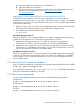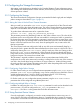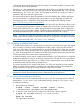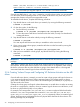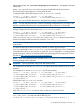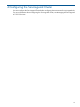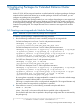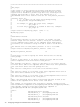HP Serviceguard Extended Distance Cluster for Linux A.11.20.10 Deployment Guide, December 2012
a. Insert the product CD into the drive, and mount the CD.
b. Open the command line interface.
c. Run the cmeasyinstall script. For more information, see HP Serviceguard for Linux
Version A.11.20.10 Deployment Guide at http:// www.hp.com/go/
linux-serviceguard-docs.
Upgrading to HP Serviceguard A.11.20.10 and serviceguard-xdc A.11.20.10
To upgrade HP Serviceguard to A.11.20.10 and serviceguard-xdc to A.11.20.10 versions,
complete the following procedure on every node in the cluster. However, only after you complete
the procedure on one node, you can proceed to the other node. You cannot perform this procedure
on all nodes simultaneously.
1. Determine which node you want to start the upgrade procedure. You also need to determine
if the node is either Red Hat Enterprise Linux or SUSE Linux Enterprise Server.
2. Run the following command to halt the node:
# cmhaltnode
On Red Hat Enterpriser Linux 5:
If Red Hat Enterprise Linux 5 is already installed on your system, complete the following steps to
upgrade to HP Serviceguard A.11.20.10 and serviceguard-xdc to A.11.20.10:
1. Upgrade the Serviceguard version to A.11.20.00. For information on upgrading to
Serviceguard A.11.20.00, see HP Serviceguard A.11.20.10 for Linux Release Notes.
2. Upgrade the Serviceguard version to A.11.20.10 and serviceguard-xdc version to A.11.20.10.
For information on upgrading to Serviceguard A.11.20.10 and serviceguard-xdc A.11.20.10,
see HP Serviceguard A.11.20.10 for Linux Release Notes.
On SUSE Linux Enterprise Server 11:
If SUSE Linux Enterprise Server 11 is already installed on your system, upgrade the Serviceguard
version to A.11.20.10 and serviceguard-xdc version to A.11.20.10. For information on upgrading
to Serviceguard A.11.20.10 and serviceguard-xdc A.11.20.10, see HP Serviceguard A.11.20.10
for Linux Release Notes.
3.2.4 Verifying the serviceguard-xdc Installation
After you install serviceguard-xdc, run the following command to ensure that the software is installed:
# rpm -qa| grep serviceguard-xdc
In the output, the product name, serviceguard-xdc-A.11.20.10-0 will be listed. The presence
of this file verifies that the installation is successful.
3.2.5 Removing serviceguard-xdc
To remove serviceguard-xdc from your environment, complete the following procedure:
For Red Hat 5:
# rpm -e serviceguard-xdc-A.11.20.10-0.rhel5.x86_64
For Red Hat 6:
# rpm -e serviceguard-xdc-A.11.20.10-0.rhel6.x86_64
For SUSE:
# rpm -e serviceguard-xdc-A.11.20.10-0.sles11.x86_64
3.2 Installing the Extended Distance Cluster Software 21