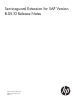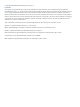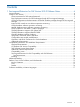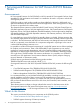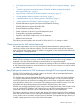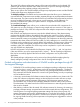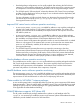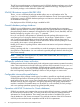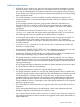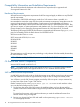Serviceguard Extension for SAP Release Notes Version B.05.10, December 2012
Compatibility Information and Installation Requirements
This section describes the hardware and software that is required and/or supported with
Serviceguard Extension for SAP.
Hardware Requirements
All hardware and configuration requirements for HP Serviceguard apply in addition to any SGeSAP
specific requirement.
A combination of HP 9000 and Integrity nodes for a SAP instance cluster is possible. It is
recommended to restrict the usage of these mixed environments to temporary setups that serve the
purpose of migrating the hardware platform. Single-instance Oracle databases are likewise
supported in these setups. Mixed environment SAP clusters require a special filesystem layout. They
can have an impact on system performance and database size. For more information, see , Mixed
Clusters chapter in the Managing Serviceguard Extension for SAP Version B.05.10 manual.
The following HP Storage P9000 (XP) Disk Arrays are supported with HP Business Copy pvol/svol
pairs for hot standby liveCache data volumes and SGeSAP B.05.10:
XP256 microcode 52-46-xx or over
XP512 microcode 01-10-00/xx or over
XP1024/XP128
XP10000
XP12000
XP20000
XP24000
P9500
The requirement to use XP storage array technology is only relevant if the hot standby functionality
for SAP liveCache is used.
NOTE: The hot standby liveCache function is not available for HP 9000 based systems.
OS Platform and Version Compatibility
Version B.05.10 installs on HP-UX 11i v3.
NOTE: The highest product version with support for HP-UX 11i v1 is SGeSAP Version B.04.02.
The highest product version with support for HP-UX 11i v2 is SGeSAP Version B.05.00.
SAP Software License Requirements
A valid SAP license for each node on which the message server will be running has to be acquired
from SAP. Additional licenses for high-availability usage are free of charge for standby nodes.
You will have to use the SAP license program provided by SAP to acquire a unique customer key
on every host of the cluster. To get a SAP license:
Gather customer keys by running saplicense -get as <sid>adm on each machine where
you want the SAP message server to reside.
1. Fax the keys, the name of the SAP system, the installation date, and your phone and fax
number to SAP License Administration using the form provided with the standard SAP installation
kit.
To speed up the process, add a note that indicates you need the additional licenses for a
failover solution using Serviceguard.
2. Receive your License Key from SAP and install it in the system using saplicense -install
on each appropriate host.
10 Serviceguard Extension for SAP Version B.05.10 Release Notes