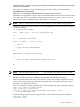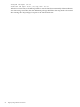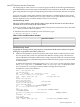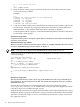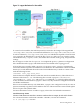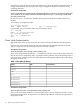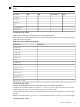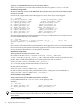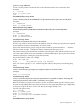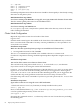Managing Serviceguard Extension for SAP Version B.05.10, September 2010
Comment out the references to any file system that is classified as a shared directory in chapter
2 from the /etc/fstab.
Also, make sure that there are no remaining entries for file systems converted in IS009.
MAXDB Database Step: SD040
This step can be skipped for MAXDB instances starting with versions 7.6.
MAXDB is not supported on CFS, but can be combined with SAP instances that use CFS. In this
case, make sure you have mounted a sharable logical volume on /sapdb/<DBSID>/wrk as
discussed in section “MAXDB Storage Considerations” in chapter 2.
NOTE: dbmcli commands only work for users that have correct XUSER settings in place.
Change the path of the runtime directory of the MAXDB and move the files to the new logical
volume accordingly.
cd /sapdb/data/wrk/<DBSID>
find . -depth -print | cpio -pd /sapdb/<DBSID>/wrk
cd ..
rm -r /sapdb/data/wrk/<DBSID>
dbmcli -d <DBSID> -u control,control
...> db_cold
...> param_directget RUNDIRECTORY
OK
RUNDIRECTORY /sapdb/data/wrk/<DBSID>
---
...> param_directput RUNDIRECTORY /sapdb/<DBSID>/wrk
OK
---
...>
NOTE: The commands prefixed with “...>” are executed from within the dbmcli shell.
Installation Step: IS049
If it does not yet exist, create a CVM/CFS system multi-node package and start it.
Integrate all SAP related CFS disk groups and file systems. The package dependencies to the
system multi-node package get created automatically. The mount points need to be created
manually on all alternate nodes first.
Here is an example for a disk group that was created with the following command sequence:
vxdg -s init dgC11 /dev/rdsk/c4t0d4
vxdg -g dgC11 set activation=sw
vxassist -g dgC11 make /dev/vx/rdsk/dgC11/cfs01 newfs -F vxfs \
/dev/vx/rdsk/dgC11/cfs01
To put the disk group into the Serviceguard cluster, use the following command sequence:
cfscluster config
cfscluster start
HP-UX Configuration 51