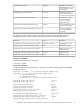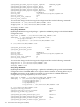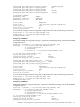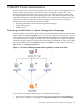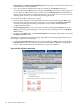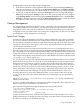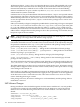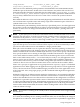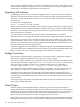Managing Serviceguard Extension for SAP Version B.05.10, September 2010
Halt Package, or Enable Package Maintenance to bring up the screen(s) that will allow you
to perform each of these operations.
• You can also perform administrative tasks by clicking on the Packages tab on the
Serviceguard Manager Main page to bring up the Packages screen. Select the package you
want to perform administrative tasks on, then click on Administration in the menu bar to
display a drop down menu of administrative tasks. Click on the task you want to perform
to bring up the screen(s) associated with performing that task.
To view SGeSAP toolkit configuration settings:
• From the View Window on the right hand side of the Serviceguard Manager Main page,
left click on the package name below a package icon to bring up the Package Properties
screen for that package. The Package Properties screen contains detailed package
configuration information.
• The Package Properties screen can also be accessed by clicking the Packages tab on the
Main page to bring up the Packages screen, then click on a package name in the Package
Name column.
• To return to the Main page, click Cluster Properties in the bottom right-hand corner of the
Package Properties screen.
In addition to standard Serviceguard package dependencies, SGeSAP packages keep track of
SAP enqueue replication relationships.
• Click on the Dependencies tab on the Serviceguard Manager Main page to bring up the
Dependencies screen. The enqueue replication relationships are displayed using dashed
arrows, while standard package dependencies are given in solid lines.
Figure 6-2 SAP replication relationship
176 SGeSAP Cluster Administration