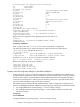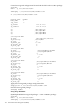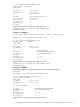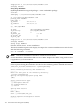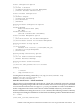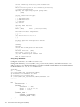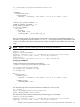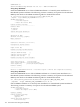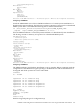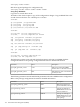Managing Serviceguard Extension for SAP Version B.05.10, September 2010
Select configuration Option
— — — —
[x] Create a database
[ ] Configure Automatic Storage Management
[ ] Install database Software only
Select Database Configuration
— — — —
[x] General Purpose
[ ] Transaction Processing
[ ] Data Warehouse
[ ] Advanced
Specify Database Configuration Options
— — — —
Database Naming
Global Database Name [MO7]
SID [MO7]
Database Character set
[Unicode standard UTF-8 AL32UTF8]
Select Database Management Option
— — — —
[ ] Use Grid Control for Database Management
[x] Use Database Control for Database Management
Specify Database Storage Option
— — — —
[x] File System
Database file location [/oracle/MO7/102_64]
[ ] Automatic Storage Management
[ ] Raw Devices
Specify Backup and Recovery Options
— — — —
[x] Do not enable Automated Backups
[ ] Enable Automated Backups
Specify Database Schema Passwords
— — — —
[x] Use the same password for all accounts
Summary
— — — —
—> Install
su - /tmp/orainstRoot.sh
Creating Oracle Inventory pointer file (/var/opt/oracle/oraInst.loc).
INVPTR=/var/opt/oracle/oraInst.loc
INVLOC=/oracle/oraInventory
Start the "Oracle Server"—Client installation
The next steps are for installing the "Oracle Server - Client" bits, required by option (b) - multiple
MDM Serviceguard packages. This allows the mo7adm user to run to run sqlplus commands
over a network connection such as sqlplus system/passwd@MO7 to connect to the database.
In this configuration the Oracle client software will be installed in directory /oracle/client.
Start the installation executing the runInstaller command. The following contains a summary
of the responses during the installation. See the Oracle installation guide for detailed information.
su – oramo7
/Kits/Disk_1/client/runInstaller
Installation and Configuration Considerations for MDM 7.10 in a Serviceguard modular environment 165