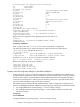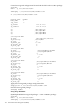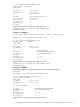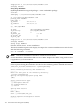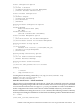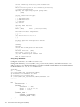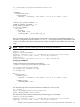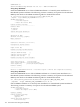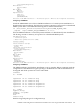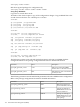Managing Serviceguard Extension for SAP Version B.05.10, September 2010
cmapplyconf -P /etc/cmcluster/MO7/mdisMO7.conf
cmrunpkg mdisMO7
Setup Step: MDM208
(b) Multiple MDM Serviceguard packages - create a mdssMO7 package.
clunode1:
cmmakepkg > /etc/cmcluster/MO7/mdssMO7.conf
vi /etc/cmcluster/MO7/mdssMO7.conf
package_name mdssMO7
node_name *
ip_subnet 172.16.11.0
ip_address 172.16.11.99
vg /dev/vgmo7MDSS
fs_name /dev/vgmo7MDSS/lvmo7MDSS
fs_directory /usr/sap/MO7/MDSS02
fs_type ""
fs_mount_opt "-o rw"
fs_umount_opt ""
fs_fsck_opt ""
cmapplyconf -P /etc/cmcluster/MO7/mdssMO7.conf
cmrunpkg mdssMO7
Setup Step: MDM212
Start the "Oracle Server" 10.2.0.0 installation.
The Oracle installer requires an X -display for output. For a remote installation start an X-Session
with the following command:
ssh -X clunode1 -l oramo7
NOTE: The Oracle installation is based on version 10.2.0.0 of Oracle.
For this installation, the Database SID was set to "MO7". Replace the "MO7" string with one that
is applicable to your environment.
Start the installation executing the runInstaller command. The following contains a summary
of the responses during the installation. See the Oracle installation guide for detailed information.
/KITS/102_64/Disk1/runInstaller -ignoreSysPreReqs
Select Inventory directory and credentials:
— — — —
Enter the full path of the inventory directory:
[/oracle/oraInventory]
Specify the Operating System group name:
[dba]
Select Installation Type:
— — — —
[ ] Enterprise Edition
[x] Standard Edition
[ ] Custom
Specify Home Details
— — — —
Name: [MO7]
Path: [/oracle/MO7/102_64]
Product-Specific Prerequisite Checks
— — — —
164 SAP Master Data Management (MDM)