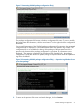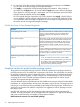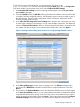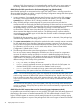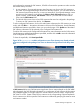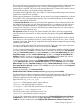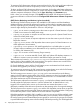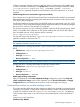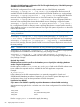Managing Serviceguard Extension for SAP Version B.05.10, December 2012
To start the Serviceguard Manager GUI, go to the hostname of a cluster node:
http://hostname:2301. From the Serviceguard Manager Main page, click on Configuration
in the menu toolbar. From the drop down menu, select Create a Modular Package.
1. A Create a Modular Package screen for selecting toolkits appears. Next to Do you want to
use a toolkit?, select yes,
2. Select the SGeSAP toolkit. The HA NFS toolkit can be selected in addition, if the HA NFS toolkit
is installed. With this additional selection, NFS filesystems access can be provided as part of
the SAP package. The NFS toolkit configuration screens will later be interspersed into the
SGeSAP package creation dialog.
3. In the Select the SAP Components in the Package table, select the SAP components you want
to make highly available in the package. You can select multiple components. The additional
selection of External SAP instances allows to influence startup and shutdown of instances that
run outside of cluster packages or even outside of the cluster nodes. Then click Next>>.
Figure 13 Package creation dialog with selections for a single package SGeSAP solution
4. In the Select package type window, enter a package name. The Failover package type is
pre-selected and Multi-Node is disabled. SGeSAP doesn't support Multi-Node. Then click
Next>>.
5. The modules in the Required Modules window are selected by default and can not be changed.
In the Select Core Modules window, you can select additional modules (or deselect the default
recommended selections) by clicking on the check box next to each module that you want to
add (or remove) from the package, then click Next>>. The first of several consecutive Configure
a Modular Package screens will appear. The exact sequence depends on the previous
Modular Package Configuration 73