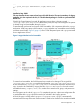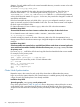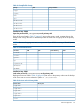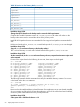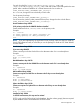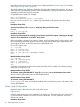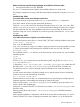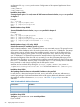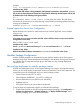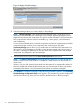Managing Serviceguard Extension for SAP Version B.05.10, December 2012
Figure 10 Deploy SGeSAP Packages
2. Select the package option you want to deploy in the package.
NOTE: Multiple packages is the default and recommended option, which allows you to
distribute the non-redundant SAP components across multiple, separate packages to avoid
dependencies between SAP components. This option must be selected if each non-redundant
SAP component has exclusive resources available (e.g: volume groups, virtual hostnames,
and IP addresses).
It is a much more flexible option, where the components can failover independently and unlike
combined packages, failover of one component does not bring down the others.
Combined packages option allows you to combine the non-redundant SAP components of a
SAP system in as few packages as possible, to keep the setup simple and save resources. In
this option a package could failover in case any of the SAP component fails when multiple
components are configured in the same package.
3. Select the desired SAP system ID from Select a SAP System ID drop down list.
NOTE: The Select a SAP System ID field lists all the SAP system IDs, for which at least one
System Central Services (SCS) instance or DVEBMGS Central Instance was discovered on a
cluster node.
If there is only one SAP system ID discovered, then that system ID is automatically selected. If
there are multiple SAP system IDs discovered, then you must select the ID that is not already
packaged (unless the list is only SAP System IDs that have not yet been packaged).
4. Click Prepare to complete the package configuration file preparation operation. The Generating
SGeSAP package configuration file(s) screen appears. The operation log window displays the
operation execution log, where you can check for detailed success or failure messages.
70 Step-by-Step Cluster Conversion