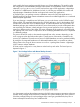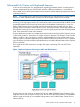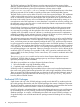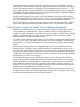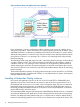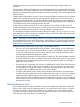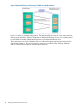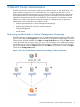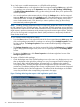Managing Serviceguard Extension for SAP Version B.05.10, December 2012
To run, halt, move or enable maintenance on a SGeSAP toolkit package:
• From the View window on the right side of the Serviceguard Manager Main page, right click
on a package icon to bring up the Operations menu, then click Run Package, Halt Package,
or Enable Package Maintenance to bring up the screen(s) that will allow you to perform each
of these operations.
• You can also perform administrative tasks by clicking the Packages tab on the Serviceguard
Manager Main page to bring up the Packages screen. Select the package you want to perform
administrative tasks, and then click Administration in the menu bar to display a drop down
menu of administrative tasks. Click the task you want to perform to bring up the screen(s)
associated with performing that task.
NOTE: Enabling package maintenance allows to temporarily disable the cluster functionality for
the SAP instances of any SGeSAP package. The configured SGeSAP monitoring services tolerates
any internal SAP instance service state while maintenance mode is activated. SAP support personnel
might request or perform maintenance mode activation as part of reactive support actions. Similarly,
you can use Serviceguard Live Application Detach (LAD) mechanism to temporarily disable the
cluster for the whole node.
To view SGeSAP toolkit configuration settings:
• From the View window on the right hand side of the Serviceguard Manager Main page, left
click on the package name below a package icon to bring up the Package Properties screen
for that package. The Package Properties screen contains detailed package configuration
information.
• The Package Properties screen can also be accessed by clicking the Packages tab on the Main
page to bring up the Packages screen, then click on a package name in the Package Name
column.
• To return to the Main page, click Cluster Properties in the bottom right-hand corner of the
Package Properties screen.
To monitor a SGeSAP toolkit package:
• Check the badges next to the SGeSAP package icons in the main view. Badges are tiny icons
that are displayed to the right of the package icon. Any Serviceguard Failover Package can
have Status, Alert, and HA Alert badges associated with it. In addition to the standard
Serviceguard alerts, SGeSAP packages report SAP application-specific information via this
mechanism. The additional data provides a more complete picture of the current and expected
future availability level of the SAP application. The Alert and HA Alert badges are clickable
icons; they are linked to the corresponding component’s alert page.
Figure 7 Package Alert Page that reports a SAP application-specific alert
20 SGeSAP Cluster Administration