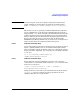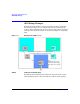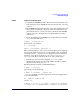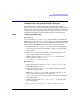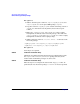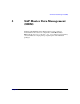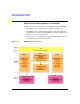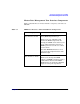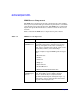Managing Serviceguard Extension for SAP, December 2007
SAP Supply Chain Management
APO Setup Changes
Chapter 4 233
GS230 liveCache Installation Step:
1. Configure the XUSER file in the APO user home and liveCache user
home directories. If an .XUSER file does not already exist, you must
create it.
2. The XUSER file in the home directory of the APO administrator and
the liveCache administrator keeps the connection information and
grant information for a client connecting to liveCache. The XUSER
content needs to be adopted to the relocatable IP the liveCache is
running on.
• To list all mappings in the XUSER file, run the following command
as sidadm of the APO user:
# dbmcli -ux SAPR3,SAP -ul
For liveCache 7.6 or higher:
su - <lcsid>adm
dbmcli -ux SAP<LCSID>,<password> -ul
This command produces a list of SAPDB user keys that may be mapped to
the liveCache database schema via a local hostname. SAP created keys
commonly include c, w and DEFAULT. If a mapping was created without
specifying a key, entries of the form <num><LCSID><hostname>, e.g.
1LC1node1 exist. These will only work on one of the cluster hosts.
• To find out if a given user key mapping <user_key> works
throughout the cluster, the relocatable address should be added to
the primary host using cmmodnet -a.
Run the following command as APO Administrator:
# dbmcli -U <user_key>
quit exits the upcoming prompt:
# dbmcli on <hostname> : <LCSID>> quit
<hostname> should be relocatable. If it is not, the XUSER mapping has to
be recreated. Example:
mv .XUSER.62 .XUSER.62.ORG
DEFAULT key
# dbmcli -n <reloclc_s> -d <LCSID> -u SAPRIS,SAP -uk DEFAULT
-us SAPRIS,SAP -up “SQLMODE=SAPR3; TIMEOUT=0; ISOLATION=0;”