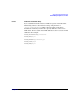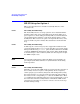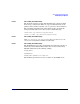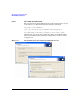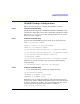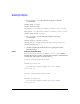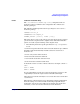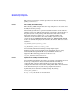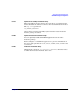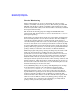Managing Serviceguard Extension for SAP, December 2007
SAP Supply Chain Management
HP-UX Setup for Option 4
Chapter 4222
HP-UX Setup for Option 4
This section describes how to install a hot standby instance on the
secondary node.
LC143 hot standby Installation Step:
The hot standby instance of storage option 4 can be installed with the
installer routine that comes on the SAP liveCache media. There is no
special option for a hot standby provided by SAP yet, but installation is
very straight-forward. “Install” or “patch” the master instance on the
standby host. This creates local copies of all required directories, users,
services and files. log files and data files should not be defined in this
step.
LC145 hot standby Installation Step:
In this step, the correct storage layout to support the hardware based
copy mechanisms for the devspaces of the data files gets created. On the
Storageworks XP array pvol/svol pairs should be defined for all LUNs
containing DISKDnnnn information of the master. These LUNs should
be used for devspace data exclusively. Make sure that all pairs are split
into SMPL (simple) state.
NOTE A hot standby configuration requires the BCV copy mechanism to be
preconfigured, but LUNs will not be in synchronization mode during
normal operation.
LC147 hot standby Installation Step:
Manually create the same LVM volume group layout for the data files on
the secondary node as is in place on the primary. Create temporary
volume groups, logical volumes, filesystems and mountpoints by using
the master instance as a reference. Instead of using the same LUNs as
the master, use the corresponding svols that are in SMPL state. These
svol LUNs will be synchronized later to become populated with a copy of
the master data. The hot standby instance will take the LVM volume
group layout created here as a reference on how to recreate its storage
structure during startup.