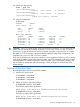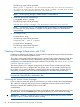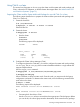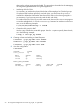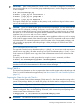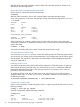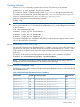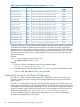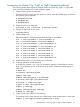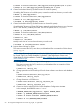Using Serviceguard Extension for RAC Version A.11.20 - (August 2011)
The following output will be generated:
Mount point “/cfs/mnt3” was disassociated from the cluster Cleaning
up resource controlling shared disk group “cfsdg1” Shared disk group
“cfsdg1” was disassociated from the cluster.
NOTE: The disk group package is deleted if there is no dependency.
3. Delete disk group multi-node package.
# cfsdgadm delete cfsdg1
The following output will be generated:
Shared disk group “cfsdg1” was disassociated from the cluster.
NOTE: “cfsmntadm delete” also deletes the disk group if there is no dependent package.
To ensure the disk group deletion is complete, use the above command to delete the disk
group package.
4. De-configure CVM.
# cfscluster stop
The following output will be generated:
Stopping CVM...CVM is stopped
# cfscluster unconfig
The following output will be displayed:
CVM is now unconfigured
Creating a Storage Infrastructure with CVM
In addition to configuring the cluster, you need to create the appropriate logical volume infrastructure
to provide access to data from different nodes.
This is done with Logical Volume Manager (LVM) or Veritas Cluster Volume Manager (CVM). LVM
configuration is done before cluster configuration, and CVM configuration is done after cluster
configuration (on HP-UX releases that support Veritas CFS and CVM). See “About Veritas CFS and
CVM from Symantec” (page 15).
This section shows how to configure storage using the Veritas Cluster Volume Manager (CVM).
The examples show how to configure RAC disk groups. Also, you can create CVM disk groups
for non-RAC use. For more information, including details about configuration of plexes (mirrors),
multipathing, and RAID, refer to the HP-UX documentation for the Veritas Volume Manager.
NOTE: The Oracle 11gR2 OUI allows only ASM over SLVM, ASM over raw device files, Cluster
File System for Clusterware files, and Database files.
Initializing the Veritas Volume Manager
If you are about to create disk groups for the first time, you need to initialize the Volume Manager.
This is done by creating a disk group known as rootdg that contains at least one disk. Use the
following command after installing CVM on each node:
# vxinstall
This displays a menu-driven program that steps you through the CVM initialization sequence. From
the main menu, choose the Custom option, and specify the disk you wish to include in rootdg.
IMPORTANT: Creating a rootdg disk group is only necessary the first time you use the Volume
Manager. CVM 5.x or later does not require a rootdg.
52 Serviceguard Configuration for Oracle 10g, 11gR1, or 11gR2 RAC