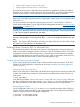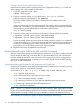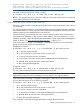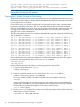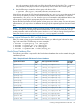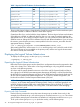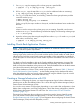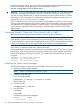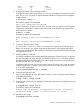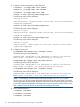Using Serviceguard Extension for RAC Version A.11.20 - (August 2011)
NODE STATUS STATE
ever3a up running
ever3b up running
5. Configure the Cluster Volume Manager (CVM).
Configure the system multi-node package, SG-CFS-pkg, to configure and start the CVM/CFS
stack. The SG-CFS-pkg does not restrict heartbeat subnets to a single subnet and supports
multiple subnets.
# cfscluster config -s
The following output will be displayed:
CVM is now configured Starting CVM
When CVM starts up, it selects a master node. From this node, you must issue the disk group
configuration commands. To determine the master node, issue the following command from
each node in the cluster:
# vxdctl -c mode
The following output will be displayed:
mode: enabled: cluster active SLAVEmaster: ever3b
or
mode: enabled: cluster active MASTERmaster: ever3b
6. Converting disks from LVM to CVM.
You can use the vxvmconvert utility to convert LVM volume groups into CVM disk groups.
Before you can do this, the volume group must be deactivated—any package that uses the
volume group must be halted. This procedure is described in the lastest edition of the Managing
Serviceguard user guide.
7. Initializing disks for CVM/CFS.
You need to initialize the physical disks that will be employed in CVM disk groups. If a physical
disk has been previously used with LVM, you should use the pvremove command to delete
the LVM header data from all the disks in the volume group (if you have not previously used
the disk with LVM, this is not necessary).
To initialize a disk for CVM, log on to the master node, then use the vxdiskadm program to
initialize multiple disks, or use the vxdisksetup command to initialize one disk at a time,
as in the following example:
# /etc/vx/bin/vxdisksetup -i c4t4d0
8. Create the disk group for RAC.
Use the vxdg command to create disk groups. Use the -s option to specify shared mode, as
in the following example:
# vxdg -s init cfsdg1 c4t4d0
9. Create the disk group multi-node package. Use the following command to add the disk group
to the cluster:
# cfsdgadm add cfsdg1 all=sw
The following output will be displayed:
Package name “SG-CFS-DG-1” was generated to control the resource
shared disk group “cfsdg1” is associated with the cluster.
10. Activate the disk group.
# cfsdgadm activate cfsdg1
Creating a Storage Infrastructure with CFS 49