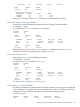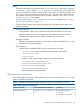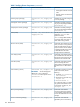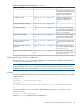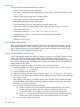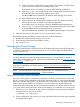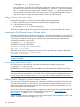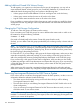Using Serviceguard Extension for RAC Version A.11.20 - (August 2011)
1) Create a directory for RAC toolkit configuration file. This directory should be same
as the one which is created on the existing cluster nodes.
For example; mkdir /etc/cmcluster/<YourOwn-RACmulti-node package-Dir/
2) Copy the rac_dbi.conf from RAC multi node package directory from other nodes
to the the RAC multi node package directory of new node.
Step b1 and b2 must be repeated for all the RAC MNP packages in the cluster.
c. For oracle ASMDG multi-node packages
1) Create a directory for ASMDG toolkit configuration file. This directory should be
same as the one which is created on the existing cluster nodes.
For example; mkdir /etc/cmcluster/<YourOwn-ASMDGmulti-node package-Dir/
2) Copy asm_dg.conf from ASMDG multi node package directory from other nodes
to the the ASMDG multi node package directory of new node.
Step c1 and c2 must be repeated for all the ASMDG MNP packages in the cluster.
5. Make the new node join the cluster (cmrunnode) and run the services.
Use the following steps for deleting a node using online node reconfiguration:
1. Halt the node in the cluster by running cmhaltnode.
2. Edit the cluster configuration file to delete a node(s).
3. Run cmapplyconf.
Managing the Shared Storage
The following describes the confirmation process for Single Node Online volume Re-Configuration,
in addition to procedures for configuring LVM version 1.0. There are differences between LVM
version 1 and version 2.
NOTE: When using LVM, the volume groups are supported with Serviceguard.
For more information on using and configuring LVM version 2.x, see the HP-UX 11i Version 3:
HP-UX System Administrator's Guide: Logical Volume Management located at www.hp.com/go/
hpux-core-docs —> HP-UX 11iv3.
For LVM version 2 compatibility requirements, see the Serviceguard/SGeRAC/SMS/Serviceguard
Mgr Plug-in Compatibility and Feature Matrix at www.hp.com/go/hpux-serviceguard-docs —>
HP Serviceguard.
NOTE: For more information, see the Serviceguard Version A.11.20 Release Notes at
www.hp.com/go/hpux-serviceguard-docs —> HP Serviceguard.
Making LVM Volume Groups Shareable
Normally, volume groups are marked to be activated in “shared” mode when they are listed with
the OPS_VOLUME_GROUP parameter in the cluster configuration file or in Serviceguard Manager
that occurs when the configuration is applied. However, in some cases you may want to manually
make a volume group sharable. For example, if you wish to add a new shared volume group
without shutting down the cluster, you can use the manual method to do it online. When convenient,
it's a good practice to bring down the cluster and reconfigure it to include the new volume group.
1. Use the vgchange command on each node to ensure that the volume group to be shared is
currently inactive on all nodes. Example:
# vgchange -a n /dev/vg_rac
2. On the configuration node, use the vgchange command to make the volume group shareable
by members of the cluster:
Managing the Shared Storage 127