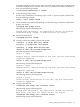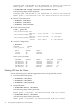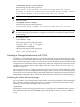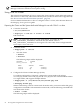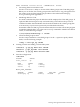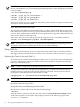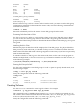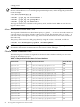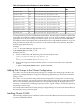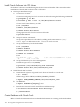Using Serviceguard Extension for RAC, 9th Edition, September 2010
To initialize a disk for CVM, log on to the master node, then use the vxdiskadm program
to initialize multiple disks, or use the vxdisksetup command to initialize one disk at a
time, as in the following example:
# /etc/vx/bin/vxdisksetup -i c4t4d0
8. Create the disk group for RAC.
Use the vxdg command to create disk groups. Use the -s option to specify shared mode,
as in the following example:
# vxdg -s init cfsdg1 c4t4d0
9. Create the disk Group Multi-Node package. Use the following command to add the disk
group to the cluster:
# cfsdgadm add cfsdg1 all=sw
The following output will be displayed:
Package name “SG-CFS-DG-1” was generated to control the resource
shared disk group “cfsdg1” is associated with the cluster.
10. Activate the Disk Group.
# cfsdgadm activate cfsdg1
11. Creating volumes and adding a Cluster File System.
# vxassist -g cfsdg1 make vol1 10240m
#vxassist -g cfsdg1 make vol2 10240m
# vxassist -g cfsdg1 make volsrvm 300m
# newfs -F vxfs /dev/vx/rdsk/cfsdg1/vol1
The following output will be displayed:
version 7 layout
10485760 sectors, 10485760 blocks of size 1024, log size 16384 blocks
largefiles supported
# newfs -F vxfs /dev/vx/rdsk/cfsdg1/vol2
The following output will be displayed:
version 7 layout
10485760 sectors, 10485760 blocks of size 1024, log size 16384 blocks
largefiles supported
# newfs -F vxfs /dev/vx/rdsk/cfsdg1/volsrvm
The following output will be displayed:
version 7 layout
307200 sectors, 307200 blocks of size 1024, log size 1024 blocks
largefiles supported
12. Configure mount point.
# cfsmntadm add cfsdg1 vol1 /cfs/mnt1 all=rw
The following output will be displayed:
Package name “SG-CFS-MP-1” was generated to control the resource.
Mount point “/cfs/mnt1” was associated with the cluster.
# cfsmntadm add cfsdg1 vol2 /cfs/mnt2 all=rw
The following output will be displayed:
Creating a Storage Infrastructure with CFS 91