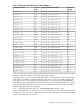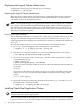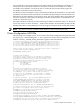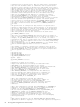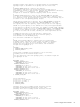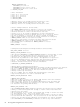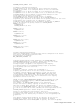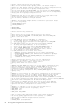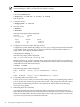Using Serviceguard Extension for RAC, 9th Edition, September 2010
Displaying the Logical Volume Infrastructure
To display the volume group, use the vgdisplay command:
# vgdisplay -v /dev/vg_ops
Exporting the Logical Volume Infrastructure
Before the Oracle volume groups can be shared, their configuration data must be exported to
other nodes in the cluster. This is done either in Serviceguard Manager or by using HP-UX
commands, as shown in the following sections.
NOTE: Serviceguard Manager is the graphical user interface for Serviceguard. It is available
as a “plug-in” to the System Management Homepage (SMH). SMH is a web-based graphical
user interface (GUI) that replaces SAM as the system administration GUI as of HP-UX 11i v3
(but you can still run the SAM terminal interface. See “Using SAM” in the latest version of the
Managing Serviceguard user guide).
Exporting with LVM Commands
Use the following commands to set up the same volume group on another cluster node. In this
example, the commands set up a new volume group on a system known as ftsys10. This
volume group holds the same physical volume that was created on a configuration node known
as ftsys9.
To set up the volume group on ftsys10 (and other nodes), use the following steps:
1. On ftsys9, copy the mapping of the volume group to a specified file.
# vgexport -s -p -m /tmp/vg_ops.map /dev/vg_ops
2. Still on ftsys9, copy the map file to ftsys10 (and to additional nodes as necessary.)
# rcp /tmp/vg_ops.map ftsys10:/tmp/vg_ops.map
3. On ftsys10 (and other nodes, as necessary), create the volume group directory and the
control file named group:
# mkdir /dev/vg_ops
# mknod /dev/vg_ops/group c 64 0xhh0000
For the group file, the major number is always 64, and the hexadecimal minor number has
the format:
0xhh0000
where hh must be unique to the volume group you are creating. If possible, use the same
number as on ftsys9. Use the following command to display a list of existing volume
groups:
# ls -l /dev/*/group
4. Import the volume group data using the map file from node ftsys9. On node ftsys10
(and other nodes, as necessary), enter:
# vgimport -s -m /tmp/vg_ops.map /dev/vg_ops
Installing Oracle Real Application Clusters
NOTE: Some versions of Oracle RAC requires installation of additional software. Refer to your
version of Oracle for specific requirements.
Before installing the Oracle Real Application Cluster software, make sure the cluster is running.
Login as the oracle user on one node and then use the Oracle installer to install Oracle software
82 Serviceguard Configuration for Oracle 9i RAC