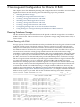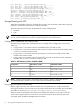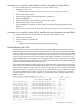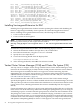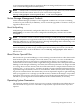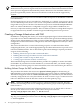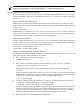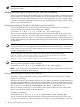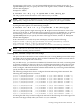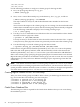Using Serviceguard Extension for RAC, 9th Edition, September 2010
NOTE: For more information, see the Serviceguard Version A.11.20 Release Notes at
www.hp.com/go/hpux-serviceguard-docs —> High Availability.
Creating Volume Groups and Logical Volumes
If your volume groups have not been set up, use the procedure in the next sections. If you have
already done LVM configuration, skip ahead to the section ““Installing Oracle Real Application
Clusters”.”
Selecting Disks for the Volume Group
Obtain a list of the disks on both nodes and identify which device files are used for the same
disk on both. Use the following command on each node to list available disks as they are known
to each system:
# lssf /dev/dsk/*
In the following examples, we use /dev/rdsk/c1t2d0 and /dev/rdsk/c0t2d0—the device
names for the same disks on both ftsys9 and ftsys10. If the device file names are different
on the different nodes, make a careful note of the correspondences.
Creating Physical Volumes
On the configuration node (ftsys9), use the pvcreate command to define disks as physical
volumes. This only needs to be done on the configuration node. Use the following commands
to create two physical volumes for the sample configuration:
# pvcreate -f /dev/rdsk/c1t2d0
# pvcreate -f /dev/rdsk/c0t2d0
Creating a Volume Group with PVG-Strict Mirroring
Use the following steps to build a volume group on the configuration node (ftsys9). Later, the
same volume group will be created on other nodes.
1. First, set up the group directory for vgops:
# mkdir /dev/vg_ops
2. Next, create a control file named group in the directory /dev/vg_ops, as follows:
# mknod /dev/vg_ops/group c 64 0xhh0000
The major number is always 64, and the hexadecimal minor number has the form
0xhh0000
where hh must be unique to the volume group you are creating. Use the next hexadecimal
number that is available on your system, after the volume groups that are already configured.
Use the following command to display a list of existing volume groups:
# ls -l /dev/*/group
3. Create the volume group and add physical volumes to it with the following commands:
# vgcreate -g bus0 /dev/vg_ops /dev/dsk/c1t2d0
# vgextend -g bus1 /dev/vg_ops /dev/dsk/c0t2d0
The first command creates the volume group and adds a physical volume to it in a physical
volume group called bus0. The second command adds the second drive to the volume
group, locating it in a different physical volume group named bus1. The use of physical
volume groups allows the use of PVG-strict mirroring of disks and PV links.
4. Repeat this procedure for additional volume groups.
Creating a Storage Infrastructure with LVM 77