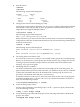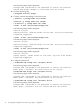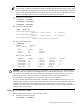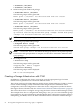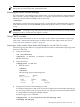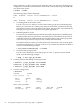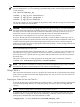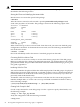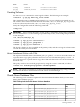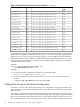Using Serviceguard Extension for RAC, 9th Edition, September 2010
When CVM starts, it selects a master node. From this node, you must issue the disk group
configuration commands. To determine the master node, issue the following command from
each node in the cluster:
# vxdctl -c mode
The following output will be displayed:
mode: enabled: cluster active SLAVEmaster: ever3b
or
mode: enabled: cluster active MASTERmaster: ever3b
• Converting disks from LVM to CVM.
Use the vxvmconvert utility to convert LVM volume groups into CVM disk groups.
Before you can do this, the volume group must be deactivated, which means that any
package that uses the volume group must be halted. This procedure is described in the
Managing Serviceguard Sixteenth Edition user guide Appendix G.
• Initializing disks for CVM.
It is necessary to initialize the physical disks that will be employed in CVM disk groups.
If a physical disk has been previously used with LVM, you should use the pvremove
command to delete the LVM header data from all the disks in the volume group (this
is not necessary if you have not previously used the disk with LVM).
To initialize a disk for CVM, log on to the master node, then use the vxdiskadm program
to initialize multiple disks, or use the vxdisksetup command to initialize one disk at
a time, as in the following example:
# /etc/vx/bin/vxdisksetup -i c4t4d0
• Create the disk group for RAC.
Use the vxdg command to create disk groups. Use the -s option to specify shared
mode, as in the following example:
# vxdg -s init ops_dg c4t4d0
4. Creating volumes and adding a cluster filesystem.
# vxassist -g ops_dg make vol1 10240m
#vxassist -g ops_dg make vol2 10240m
# vxassist -g ops_dg make vol3 300m
5. View the configuration.
# cmviewcl
CLUSTER STATUS
ever3_cluster up
NODE STATUS STATE
ever3a up running
ever3b up running
MULTI_NODE_PACKAGES
PACKAGE STATUS STATE AUTO_RUN SYSTEM
SG-CFS-pkg up running enabled yes
56 Serviceguard Configuration for Oracle 10g, 11gR1, or 11gR2 RAC