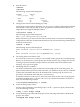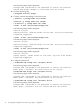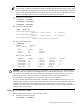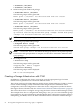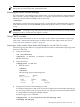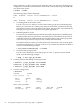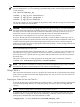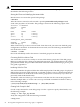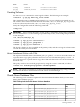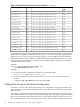Using Serviceguard Extension for RAC, 9th Edition, September 2010
NOTE: The Oracle 11gR2 OUI allows only ASM over SLVM, ASM over raw device files, Cluster
File System for Clusterware files, and Database files.
Initializing the Veritas Volume Manager
If you are about to create disk groups for the first time, you need to initialize the Volume Manager.
This is done by creating a disk group known as rootdg that contains at least one disk. Use the
following command after installing CVM on each node:
# vxinstall
This displays a menu-driven program that steps you through the CVM initialization sequence.
From the main menu, choose the Custom option, and specify the disk you wish to include in
rootdg.
IMPORTANT: Creating a rootdg disk group is only necessary the first time you use the Volume
Manager. CVM 5.x or later does not require a rootdg.
Using CVM 5.x or later
This section has information on how to set up the cluster and the system multi-node package
with CVM—without the CFS filesystem, on HP-UX releases that support them. See “About
Veritas CFS and CVM from Symantec” (page 18).
Preparing the Cluster and the System Multi-node Package for use with CVM 5.x or later
The following steps describe how to prepare the cluster and the system multi-node package with
CVM 5.x or later only.
1. Create the cluster file.
# cd /etc/cmcluster
# cmquerycl -C clm.asc -n ever3a -n ever3b
Edit the cluster file.
2. Create the cluster.
# cmapplyconf -C clm.asc
• Start the cluster.
# cmruncl
# cmviewcl
The following output will be displayed:
CLUSTER STATUS
ever3_cluster up
NODE STATUS STATE
ever3a up running
ever3b up running
3. Configure the Cluster Volume Manager (CVM).
To configure and start the CVM stack, you need to configure the system multi-node package,
SG-CFS-pkg. Unlike VxVM-CVM-pkg, the SG-CFS-pkg does not restrict heartbeat subnets
to a single subnet and supports multiple subnets.
Use the cmapplyconf command:
# cmapplyconf -P /etc/cmcluster/cfs/SG-CFS-pkg.conf
# cmrunpkg SG-CFS-pkg
Creating a Storage Infrastructure with CVM 55