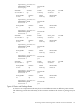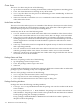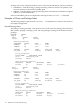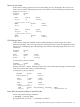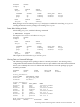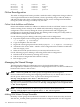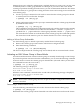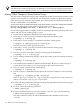Using Serviceguard Extension for RAC, 9th Edition, September 2010
Manager that occurs when the configuration is applied. However, in some cases you may want
to manually make a volume group sharable. For example, if you wish to add a new shared
volume group without shutting down the cluster, you can use the manual method to do it online.
When convenient, it's a good practice to bring down the cluster and reconfigure it to include the
new volume group.
1. Use the vgchange command on each node to ensure that the volume group to be shared
is currently inactive on all nodes. Example:
# vgchange -a n /dev/vg_ops
2. On the configuration node, use the vgchange command to make the volume group shareable
by members of the cluster:
# vgchange -S y -c y /dev/vg_ops
This command is issued from the configuration node only, and the cluster must be running
on all nodes for the command to succeed. Note that both the -S and the -c options are
specified. The -S y option makes the volume group shareable, and the -c y option causes
the cluster ID to be written out to all the disks in the volume group. This command specifies
the cluster that a node must be a part of to obtain shared access to the volume group.
Making a Volume Group Unshareable
Use the following steps to unmark a previously marked shared volume group:
1. Remove the volume group name from the ASCII cluster configuration file.
2. Enter the following command:
# vgchange -S n -c n /dev/volumegroup
The above example marks the volume group as non-shared, and not associated with a cluster.
Activating an LVM Volume Group in Shared Mode
Activation and deactivation of shared volume groups is normally done through a control script.
If you need to perform activation from the command line, you can issue the following command
from each node to activate the volume group in shared mode. (The node where you first enter
the command becomes the server node.)
# vgchange -a s -p /dev/vg_ops
The following message is displayed:
Activated volume group in shared mode.
This node is the Server.
When the same command is entered on the second node, the following message is displayed:
Activated volume group in shared mode.
This node is a Client.
NOTE: Do not share volume groups that are not part of the RAC configuration unless shared
access is controlled.
Deactivating a Shared Volume Group
Issue the following command from each node to deactivate the shared volume group:
# vgchange -a n /dev/vg_ops
Remember that volume groups remain shareable even when nodes enter and leave the cluster.
Managing the Shared Storage 119