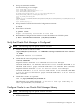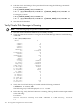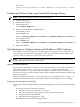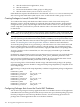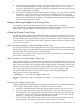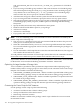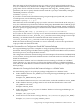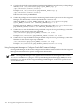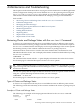Using Serviceguard Extension for RAC, 9th Edition, September 2010
3. Link the Oracle Disk Manager library into Oracle home using the following commands:
For HP 9000 systems:
$ rm ${ORACLE_HOME}/lib/libodm9.sl
$ ln -s /opt/VRTSodm/lib/libodm.sl ${ORACLE_HOME}/lib/libodm9.sl
For Integrity systems:
$ rm ${ORACLE_HOME}/lib/libodm9.so
$ ln -s /opt/VRTSodm/lib/libodm.sl ${ORACLE_HOME}/lib/libodm9.so
4. Start the Oracle database.
Verify Oracle Disk Manager is Running
NOTE: The following steps are specific to CFS 4.1 or later.
1. Start the cluster and Oracle database (if not already started).
2. Check that the Oracle instance is using the Oracle Disk Manager function with following
command:
# cat /dev/odm/stats
abort: 0
cancel: 0
commit: 18
create: 18
delete: 0
identify: 349
io: 12350590
reidentify: 78
resize: 0
unidentify: 203
mname: 0
vxctl: 0
vxvers: 10
io req: 9102431
io calls: 6911030
comp req: 73480659
comp calls: 5439560
io mor cmp: 461063
io zro cmp: 2330
cl receive: 66145
cl ident: 18
cl reserve: 8
cl delete: 1
cl resize: 0
cl same op: 0
cl opt idn: 0
cl opt rsv: 332
**********: 17
3. Verify that Oracle Disk Manager is loaded with the following command:
# kcmodule -P state odm
The following output will be displayed: state loaded
4. In the alert log, verify the Oracle instance is running. The log should contain output similar
to the following:
For CFS 4.1:
Oracle instance running with ODM: VERITAS 4.1 ODM Library, Version
1.1
102 Serviceguard Configuration for Oracle 9i RAC