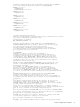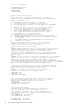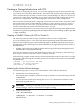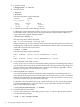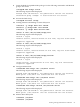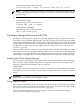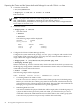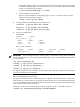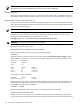Using Serviceguard Extension for RAC, 8th Edition, March 2009
3. Create the Cluster
# cmapplyconf -C clm.asc
4. Start the Cluster
# cmruncl
# cmviewcl
The following output will be displayed:
CLUSTER STATUS
ever3_cluster up
NODE STATUS STATE
ever3a up running
ever3b up running
5. Configure the Cluster Volume Manager (CVM)
Configure the system multi-node package, SG-CFS-pkg, to configure and start the CVM/CFS
stack. Unlike VxVM-CVM-pkg, the SG-CFS-pkg does not restrict heartbeat subnets to a
single subnet and supports multiple subnets.
# cfscluster config -s
The following output will be displayed:
CVM is now configured Starting CVM
When CVM starts up, it selects a master node, which is the node from which you must issue
the disk group configuration commands. To determine the master node, issue the following
command from each node in the cluster:
# vxdctl -c mode
The following output will be displayed:
mode: enabled: cluster active SLAVEmaster: ever3b
or
mode: enabled: cluster active MASTERmaster: ever3b
6. Converting Disks from LVM to CVM
Use the vxvmconvert utility to convert LVM volume groups into CVM disk groups. Before
you can do this, the volume group must be deactivated, which means that any package that
uses the volume group must be halted. This procedure is described in Appendix G of the
Managing Serviceguard Sixteenth Edition user’s guide.
7. Initializing Disks for CVM/CFS
You need to initialize the physical disks that will be employed in CVM disk groups. If a
physical disk has been previously used with LVM, you should use the pvremove command
to delete the LVM header data from all the disks in the volume group (this is not necessary
if you have not previously used the disk with LVM).
To initialize a disk for CVM, log on to the master node, then use the vxdiskadm program
to initialize multiple disks, or use the vxdisksetup command to initialize one disk at a
time, as in the following example:
# /etc/vx/bin/vxdisksetup -i c4t4d0
8. Create the Disk Group for RAC
Use the vxdg command to create disk groups. Use the -s option to specify shared mode,
as in the following example:
# vxdg -s init cfsdg1 c4t4d0
94 Serviceguard Configuration for Oracle 9i RAC