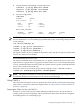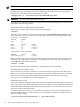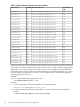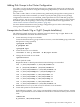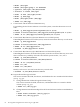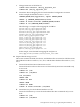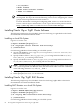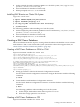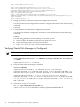Using Serviceguard Extension for RAC, 8th Edition, March 2009
NOTE: Cluster configuration is described in the previous section.
To prepare the cluster for CVM disk group configuration, you need to ensure that only one
heartbeat subnet is configured. Then use the following command, which creates the special
package that communicates cluster information to CVM:
# cmapplyconf -P /etc/cmcluster/cvm/VxVM-CVM-pkg.conf
WARNING! The above file should never be edited.
After the above command completes, start the cluster and create disk groups for shared use as
described in the following sections.
Starting the Cluster and Identifying the Master Node
Run the cluster, which will activate the special CVM package:
# cmruncl
After the cluster is started, it will now run with a special system multi-node package named
VxVM-CVM-pkg, which is on all nodes. This package is shown in the following output of the
cmviewcl -v command:
CLUSTER STATUS
bowls up
NODE STATUS STATE
spare up running
split up running
strike up running
SYSTEM_MULTI_NODE_PACKAGES:
PACKAGE STATUS STATE
VxVM-CVM-pkg up running
When CVM starts up, it selects a master node, and this is the node from which you must issue
the disk group configuration commands. To determine the master node, issue the following
command from each node in the cluster:
# vxdctl -c mode
One node will identify itself as the master. Create disk groups from this node.
Converting Disks from LVM to CVM
You can use the vxvmconvert utility to convert LVM volume groups into CVM disk groups.
Before you can do this, the volume group must be deactivated, which means that any package
that uses the volume group must be halted. This procedure is described in the Managing
Serviceguard Sixteenth Edition user’s guide Appendix G.
Initializing Disks for CVM
You need to initialize the physical disks that will be employed in CVM disk groups. If a physical
disk has been previously used with LVM, you should use the pvremove command to delete the
LVM header data from all the disks in the volume group (this is not necessary if you have not
previously used the disk with LVM).
To initialize a disk for CVM, log on to the master node, then use the vxdiskadm program to
initialize multiple disks, or use the vxdisksetup command to initialize one disk at a time, as
in the following example:
# /usr/lib/vxvm/bin/vxdisksetup -i /dev/dsk/c0t3d2
62 Serviceguard Configuration for Oracle 10g or 11gR1 RAC